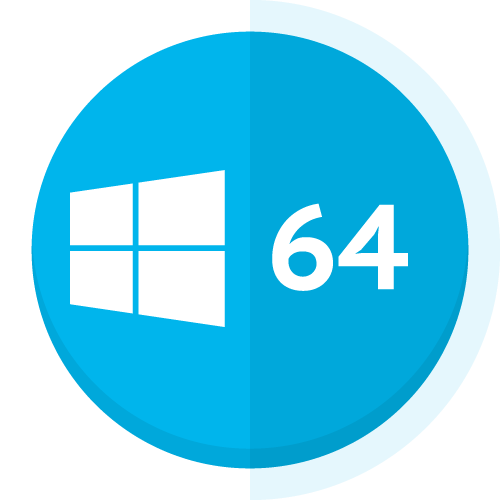The use of a floating license requires to set up a license server. We provide here the way to do it by your local IT. Notice that we also provide this as a cloud-based service. Please contact info@lixoft.com to know more on this cloud based service.
- System requirement
- Downloading and running the service
- License key activation
- License server management
- Hostname, ports and firewall configuration
- What to share that with the users?
System requirements
- The license server should be installed on a real machine, not on a virtual machine.
- The machine hosting the license server should be a 64 bits machine
- Other applications can be installed on the machine hosting the license server
Downloading and running the service
The rlm server is delivered with an embedded Web Server to perform normal administration tasks. At this step there is no license available yet; the IT manager should use the web interface to download the license by following the procedure below.
License key activation
Note
- The activation process requires an internet connection. Else wise, the license has to be created by Lixoft. Send a mail to support@lixoft.com with the following informations (MAC ADDRESS and IP Address of the machine hosting the license server.
- You do not need to be on the machine hosting the license manager to get the license, it could be done on any machine connected to this machine.
- On the following steps, the license server should be started (rlm.exe in Windows or ./rlm in Linux).
0/ In the web browser, type IpAddress:wsp, where IpAddress is the IP address of the machine hosting the license server and wsp is the web server port (5054 by default) (e.g. 192.168.46.248:5054). Click on “Activate license” in the left bar.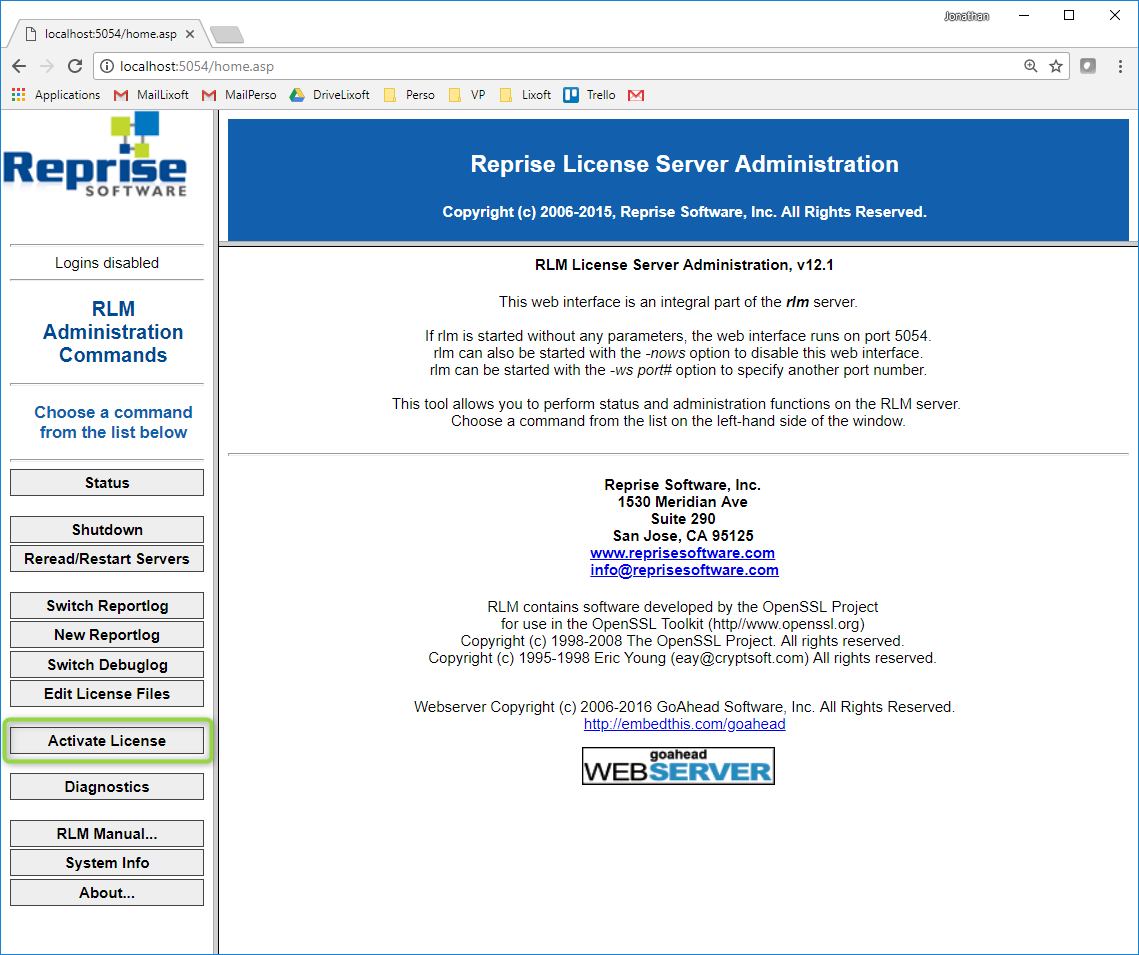
and BEGIN License Activation: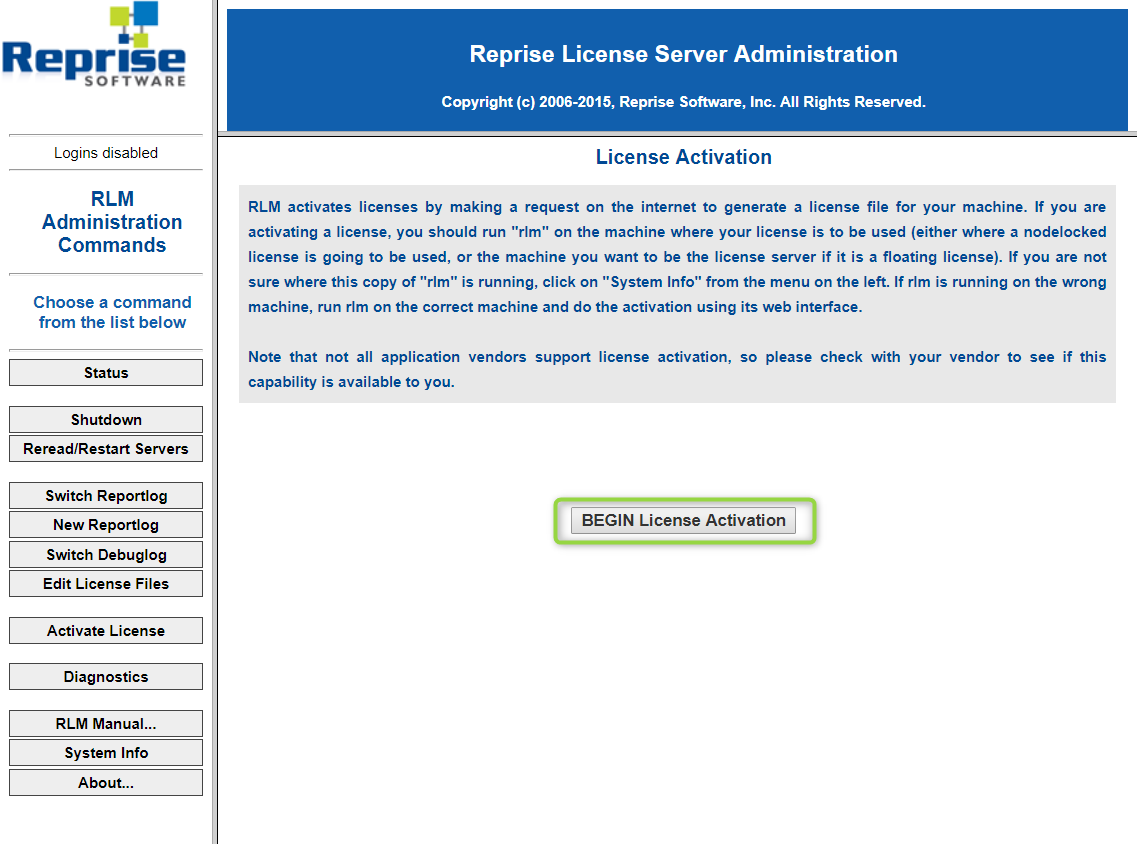
1/ Select activation server: Enter the ISV activation website: activate.lixoft.net. And click on Next button.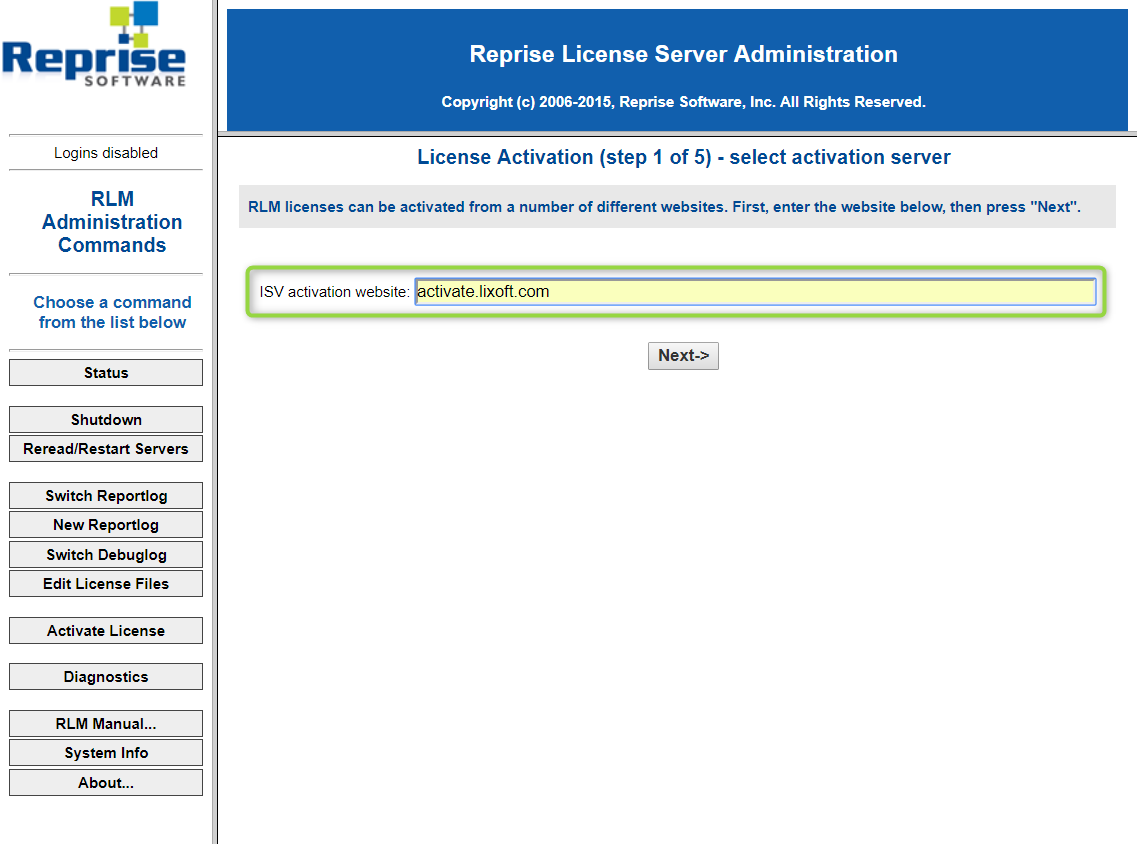
2/ Specify license activation key. Fill the ISV input with the string “lixoft” (without the quotes) and the License activation key with the activation key provided by Lixoft (key format is xxxx-xxxx-xxxx-xxxx)

3/ specify machine for nodelocked license or license server and license count and click on the Next button. Notice, the license count cannot exceed the number of bought licenses.
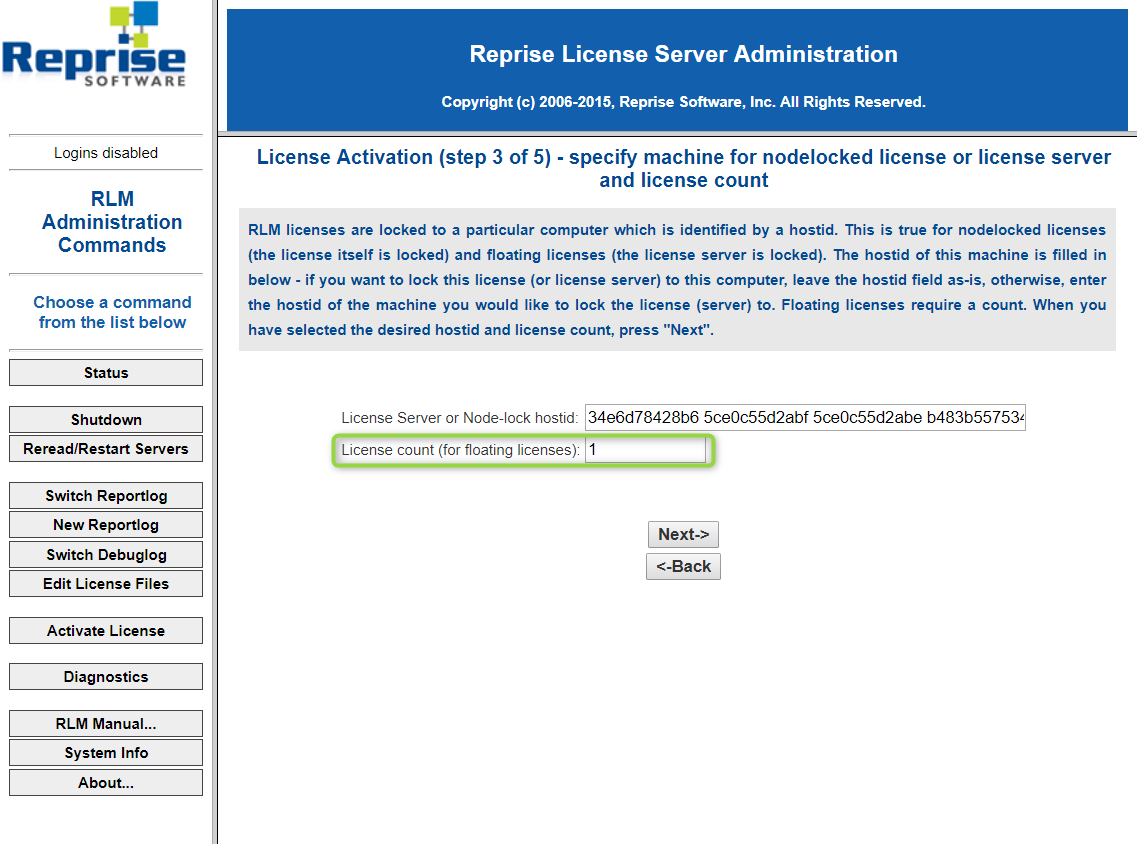 4/ Specify license file location and click on the Next button. By default, it is located next to the executable and the associated name is activated1.lic. If it already exists, it increments the number.
4/ Specify license file location and click on the Next button. By default, it is located next to the executable and the associated name is activated1.lic. If it already exists, it increments the number.
5/ verify parameters and request license. Click on REQUEST LICENSE.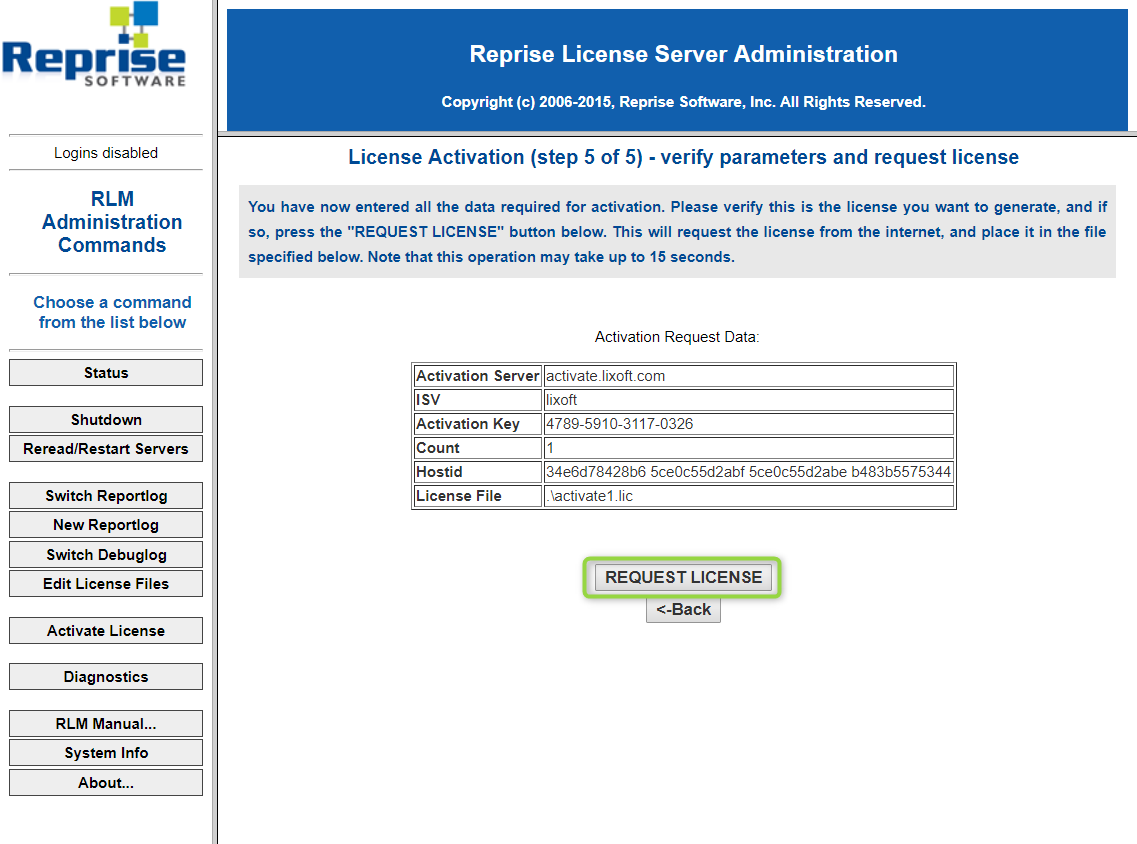
6/ Requesting license from internet. The license is generated and you need to restart the License server.
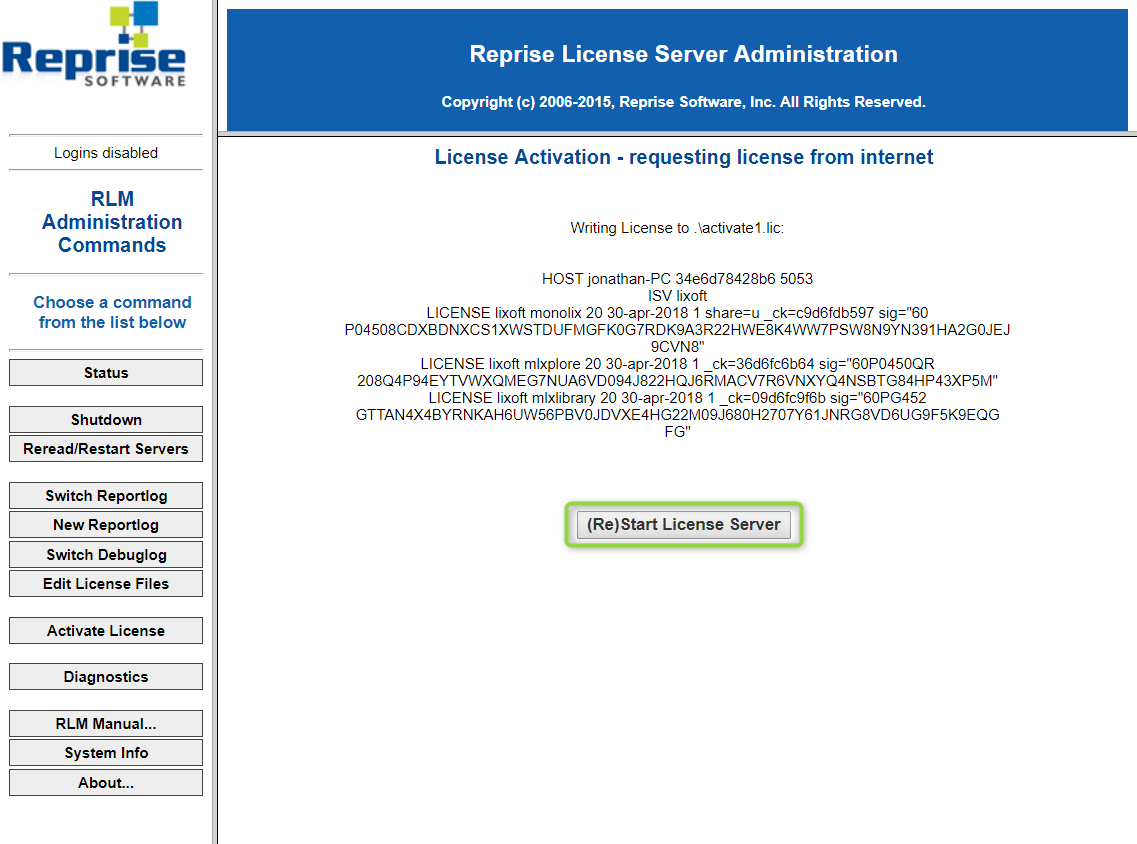
Frequent Asked Questions
- Activation key already used. Notice that if you request too many license, the following message will appear
Error generating License: -1005 Activation key already used Attempting to access license generator at: activate.lixoft.net
you can not request more license that you have purchased.
- Access issue. It means that you can not access to our server to get the license. Please check your internet connection and/or your firewalls.
Error generating License: -132 Cannot connect to specified URL (-132) Attempting to access license generator at: activate.lixoft.com You were unable to connect to the URL you specified (activate.lixoft.com). Please make sure that this system is able to access the internet site activate.lixoft.com and try again.
License server management
The documentation of the management of the RLM server provided by Reprise Software is available in the following links
- RLM License Administration Manual in pdf format
- FAQs for license administrators: Common installation and configuration questions
- Known issues for license administrators: Known issues and how to resolve unusual behavior
License server management startup options
rlm startup options
usage: rlm [-c <lic file path>]
[-dlog [+]<debug log path>] [-info] [-l] [-noudp]
[-nows | -ws <port>] [-x [rlmdown|rlmremove]] [-v]
[-install_service] [-delete_service] [-service_name <service name>]
[-display_name <service display name>]
[-user <service user name> -password <service password>]
[-isv_startup_delay <ISV server startup delay>]
- The -c license_file option specifies which license file to use. Notice that
- This option overrides the setting of the RLM_LICENSE environment variable.
- The license_file parameter can be a directory containing license files, all of which will be processed.
- If no license file is provided, rlm will look in the folder where it is installed.
- The -dlog logfile specifies the pathname for the server debug log. If logfile is preceded by the ‘+’ character, the logfile will be appended, otherwise it is overwritten.
- The -info option causes RLM to print information about all copies of rlm that are running on this
computer, including copies which have run in the prior 24 hours, then exit. - The -l switch causes rlm to only process command-line utilities from the local host.
- The -noudp option tells RLM to not bind the UDP port (5053) used for replying to broadcast messages from clients
- The -nows and -ws port options control the operation of the embedded Web Server.
- The -nows option instructs the rlm server to not start the embedded web server.
- The -ws port option instructs the rlm server to use port as the port number for the web server.
- The -x [rlmdown | rlmremove] option controls whether the rlmdown and/or rlmremove commands will be processed by the server. Specifying only -x will disable both commands. Specifying either command name after the -x will disable just that command.
- The -v option causes RLM to print it’s version and exit.
- The -install_service and –service_name sname options are used to run the rlm server as a service under windows.
- Optionally a username and password of a user account under which you wish to run the service may be specified, via the -user and -password arguments.
- The -isv_startup_delay seconds option specifies that when running as a Windows service, rlm should delay seconds seconds before starting up the ISV servers. If not specified, there is no delay
Specific installation on as a service is described in RLM License Administration Manual on page 15.
License Server Startup Processing
License servers use The License Environment to find their license file. In addition, any file whose name ends in .lic in the current directory when the rlm server is started (or when the rlmreread command is issued) is implicitly added to the end of the license file path. Finally, and file whose name ends in .lic in the directory where the rlm binary resides is added to the list of license files processed. (Note: license files in the isv server’s binary directory are not processed, only the rlm binary directory is searched.)
License servers ignore port@host specifications in the License Environment. Once the list of license files is created, the license servers process all the resulting license files. The rlm server starts all ISV servers in all license files, and the ISV servers process and support all licenses in all license files with valid hostids.
When the rlm server starts, it uses the port # from the first file with the hostname on which it is running. The rlm server will attempt to use all the port #s in all the license files. It must be able to bind the port # in the first file. Once this is done, it attempts to use the port number from each additional file, logging either success or failure in the debug log. This means that when you receive a new product or license file, it can be installed in the application and rlm server directories without changing the port number in that file, which simplifies license administration.
ISV servers process all licenses in all files that have a valid hostid (by this we mean a hostid that corresponds to the computer on which the license server is running). The ISV servers attempt to combine licenses whenever possible and when combined the license counts add to create a single pool of licenses.
License Server Administration
There are various administration commands that can be used to cause the license servers to reread their license files, to remove licenses from certain users, etc. For a description of these administration commands, see License Administration Tools on page 39. In addition, options can be specified for each ISV server in The ISV Options File. You can restrict access to administration commands via The RLM Options File.
Hostname, ports and firewall configuration
If for any reason, the server port or the server hostname is not registered in a DNS, it is possible to change these informations directly on licence file. The line HOST can be changed by HOST .
The license server opens three ports. These ports are as follows:
- rlm web server port (default 5054) web browsers connect here. It is needed for manage the server through the interface.
- rlm client connection port (default 5053) this is the port that clients first connect to. rlm redirects them to the ISV server client connection port
- ISV server client connection port – clients connect here to check out licenses
Thus, if there is a firewall, the ports 5053, 5054 and the ISV port should be opened. These ports are configurable as could be seen in the following.
- rlm web server port. If the web server port (5054) is not available you can launch license server with a new port by using the program option -ws (e.g: rlm -ws 5055). This port will be called the wsp in the following.
- rlm client connection port (default 5053) this is the port that clients first connect to. rlm redirects them to the ISV server client connection port. If the server port (5053) is not available, a file config.conf has to be created in the rlm directory and has to contain the following information: HOST {IP} {MAC ADDRESS} {NEW PORT} e.g. HOST 192.168.46.245 a8c0f82e 5060
- ISV server client connection port – clients connect here to check out licenses. The ISV port can be set directly in license file by changing the ISV line as follow:
... ISV lixoft port= ...
What to share that with the users?
Classical floating usage
For this usage, the IT should send the users the .lic file. In that case, the user can
- Set it when opening an application when the application is requesting a license,
- Put it in his {USER_NAME}/lixoft/license folder.
Cluster floating usage
See here.
Floating license management service for MonolixSuite using RLM