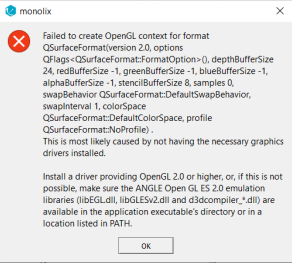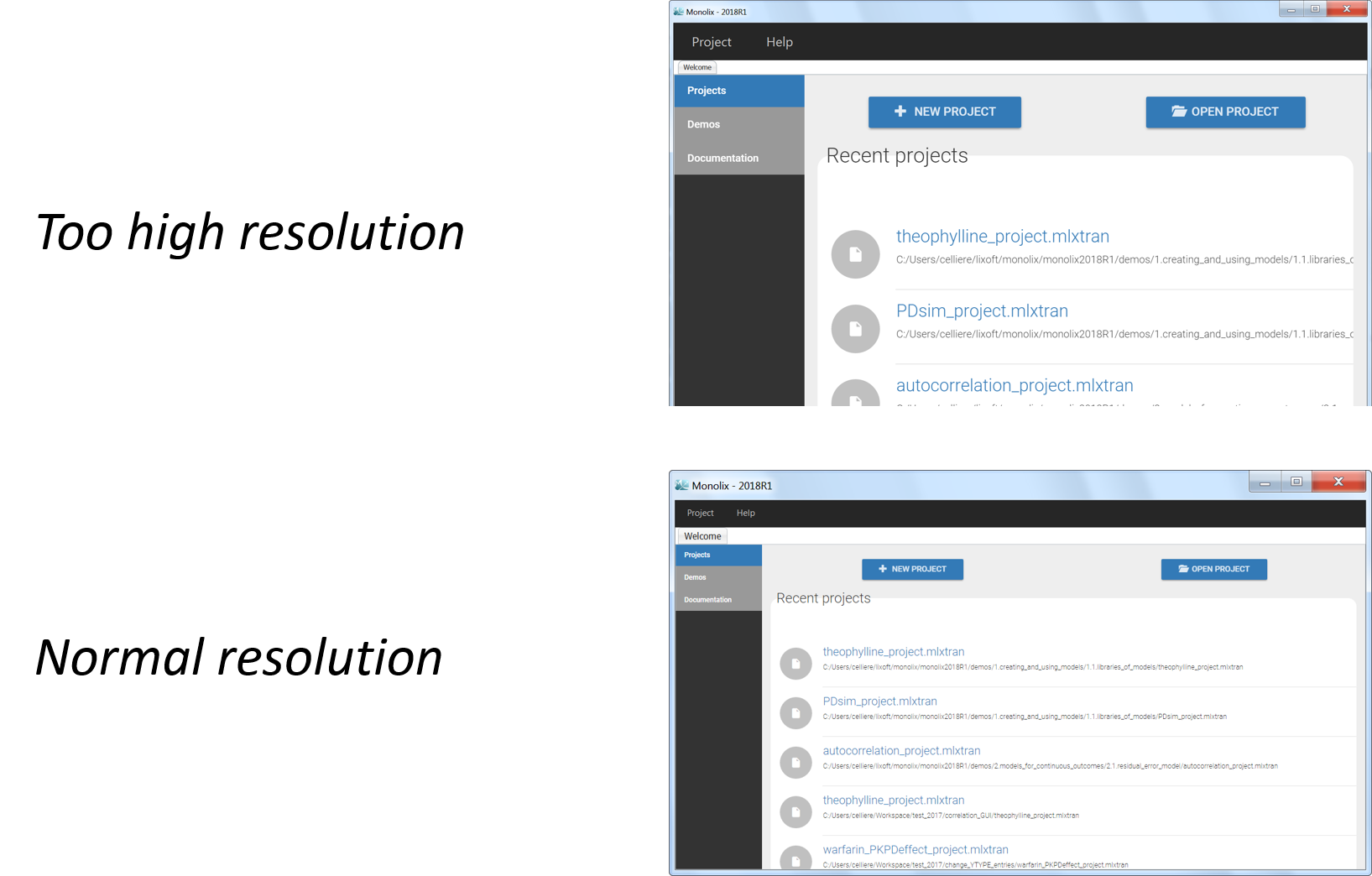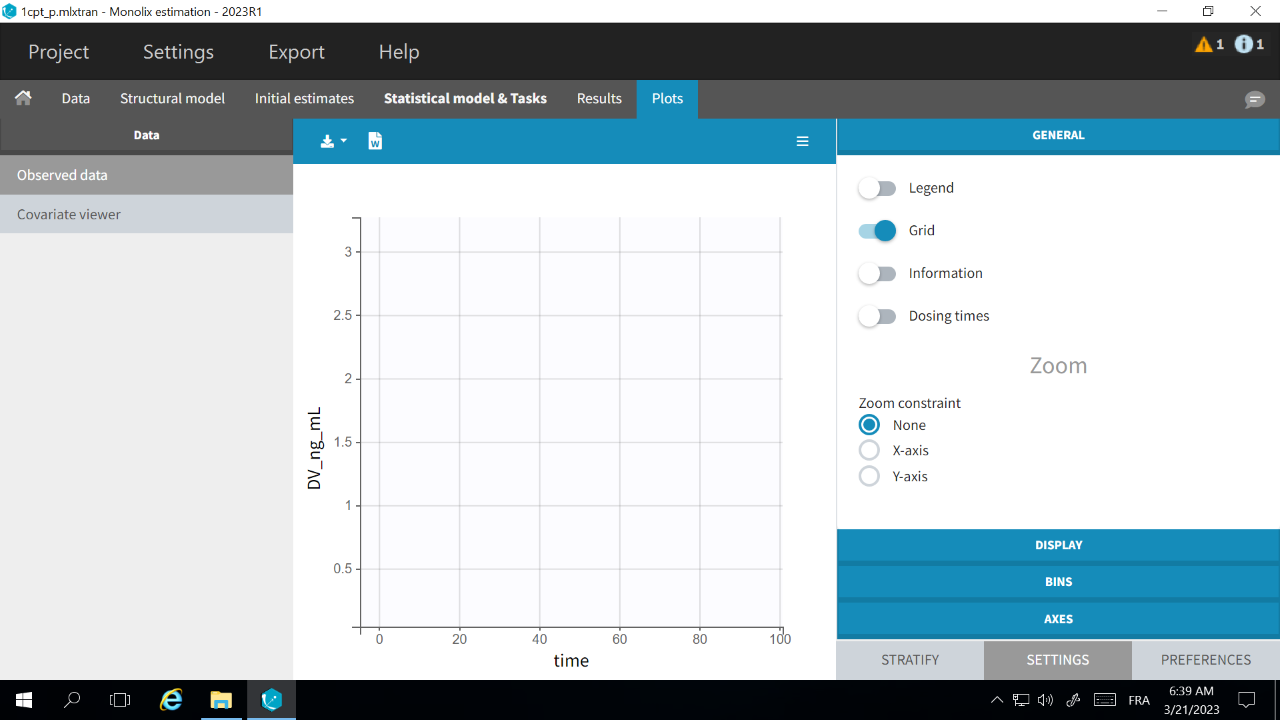This page gathers the solutions to the most frequent issues regarding download, installation, run and display. For questions regarding the use of Monolix, PKanalix or Simulx when everything runs fine, please check the specific FAQ pages: Monolix FAQ, PKanalix FAQ and Simulx FAQ.
-
Downloading MonolixSuite
-
Installing MonolixSuite
- When launching the installer, my antivirus tells me that the executable file stopped working.
- On Mac, when I try install MonolixSuite, I get an error that the compiler g++ failed
- On Mac, “monolixSuite2023R1” cannot be opened because the developer cannot be verified
- On Mac, when initializating the lixoftConnectors, I get an error “unable to load shared object”
- Does MonolixSuite work on Mac OS with M1 chips?
-
Running an application of the MonolixSuite
- I cannot launch any application of the MonolixSuite on Windows 11. A console opens and closes very quickly, and nothing else happens.
- When launching an application of the MonolixSuite, my antivirus tells me that some executable file is risky.
- When running a project, an openGL error appears
- When launching an application of the MonolixSuite on Windows, I get the error Cannot find cmd.exe in current system path PATH
- On MacOS, when trying to open a project created on Windows, I get the error “Impossible to open file ‘dataset.csv’ in text mode.”
- When trying to load any project, I get “Error during module building:Calling the build setup failed and returned”.
- Monolix crashes while generating the diagnostic plots
-
Resolution and Display
Downloading MonolixSuite
My web browser claims that the Monolix download website has insufficient reputation and suggests to stop the download.
Some browsers like Google Chrome and Internet Explorer may ask whether to keep or remove the MonolixSuite archive just after download because of the insufficient reputation of the Lixoft website, simply because it is insufficiently referenced. Please ignore the warning and choose to keep the file. You can use a MD5 tool to verify that the downloaded file is not corrupted.
The MonolixSuite archive is removed just after being downloaded.
Some antivirus may consider the MonolixSuite archive as risky and put it in quarantine or remove it. This is due to the fact that MonolixSuite embeds a compiler for the Mlxtran language. Two solutions are available:
- Deactivate your antivirus auto-protection process during download and installation, or
- Restore the file from the quarantine.
To restore the file from quarantine, please refer to the documentation of your antivirus software. For the most common examples:
- Norton Antivirus: In the Norton product main window, double-click , and then click , then Quarantine.
- Avast Antivirus: Open Avast, Choose Maintenance, then Virus Chest as explained here.
- Mcafee Antivirus: Click Navigation (or click the cog at the top right), and click Quarantined and Trusted Items.
You should see the downloaded file among the quarantined files. Execute the Restore action; the archive will be restored into the directory used for downloading. Click on the archive (ignore a possible “malware” warning, again related to the fact that MonolixSuite embers a compiler.), and installation will start.
Installing MonolixSuite
When launching the installer, my antivirus tells me that the executable file stopped working.
Some antivirus may consider the MonolixSuite archive as risky and put it in quarantine or remove it.
The solution is the same as for the problem just above “The MonolixSuite archive is removed just after being downloaded.”
When I try install MonolixSuite on Mac, I get an error that the compiler g++ failed
If you receive the following error message, you need to re-install MonolixSuite using administrator rights.
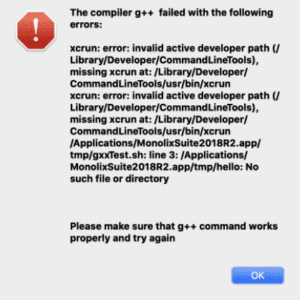
On Mac, “monolixSuite2023R1” cannot be opened because the developer cannot be verified
- Open Finder
- Locate monolixSuite2023R1.app where you have downloaded and extracted it
- Control+Click the monolixSuite2023R1.app
- Select Open
- Click Open
On Mac, when initializating the lixoftConnectors, I get an error “unable to load shared object”
MonolixSuite has not been compiled for M1 chips. To use the lixoftConnectors, you need to install and use the ‘x86_64’ version of R that you can install from https://cran.r-project.org/bin/macosx/
Does MonolixSuite work on Mac OS with M1 chips?
MonolixSuite has not been compiled for M1 chips. To use it with the GUI, you need to use it with Rosetta.To use the lixoftConnectors, you need to install and use the ‘x86_64’ version of R that you can install from https://cran.r-project.org/bin/macosx/
Running an application of MonolixSuite
I cannot launch any application of the MonolixSuite on Windows 11. A console opens and closes very quickly, and nothing else happens.
Strongly suggested: Download and install MonolixSuite 2023 (to be released end of February/beginning of March).
Workarounds: To keep launching MonolixSuite 2021 on Windows 11, you can one of these two options:
- run the program as administrator by doing a right click on the application icon and “run as administrator”
- modify the “.bat” files located in /bin folder of the installation folder (C:ProgramDataLixoftMonolixSuite2021R2bin by default) in the following way:
@echo off cd %~dp0\..\lib start "monolix" /B "monolix.exe" %1 %2 %3 %4 %5 %6 %7 %8 %9 ping localhost -n 6 > nul cd %~dp0
This will force the console to stay open for a few seconds before it disappears, and the launch will work even without running as administrator).
When launching the standalone version, my antivirus tells me that some executable file is risky.
If your antivirus apparently removed an executable file, check if it was actually put on Quarantine, or removed. If it is in Quarantine, please restore it by following the same instructions as provided above. If the file was removed you will need to reinstall MonolixSuite. You should be able to add this file to your antivirus Trusted Zone or Trusted files.
In addition, you can define it in the trusted zone and thus not scan this folder.
When running a project, an openGL error appears
- in the file browser top bar, type: C:\ProgramData\Lixoft\MonolixSuite2021R1\bin
This should bring you to the “bin” folder of the MonolixSuite installation directory. - open the file monolix.bat with a text editor
- add the argument
--disable-gpusuch that the file content is now:
@echo off cd %~dp0\..\lib start "monolix" /B "monolix.exe" --disable-gpu %1 %2 %3 %4 %5 %6 %7 %8 %9 cd %~dp0
- save the file
- reopen Monolix
When launching an application of the MonolixSuite on Windows, I get the error “Cannot find cmd.exe in current system path”
If you get the following error message: Cannot find cmd.exe in current system path PATH, please follow the steps below to add C:/Windows/system32, which contains the cmd.exe executable, to the PATH.
- from file browser, right click on Computer > Properties. You arrive in control panel > system and security > system.
- click advanced system settings (on the left of the window)
- click environment variables in the pop-up window
- in the system variables, edit the Path variable:
- add
C:\Windows\system32;
at the beginning
- save and retry
On MacOS, when trying to open a project created on Windows, I get the error “Impossible to open file ‘dataset.csv’ in text mode.”
After opening the project created on Windows machine, the error message “Impossible to open file ‘dataset.csv’ in text mode.” may appear. To overcome this error, start MonolixSuite in the following way:
– right click on the application icon and click on Show package content,
– open MacOS subfolder inside Contents folder,
– start MonolixSuite by double clicking on monolixsuite.
When trying to load any project, I get “Error during module building:Calling the build setup failed and returned” or “Cannot load the Mlxtran plugin at XXX.dll”
This message means that the compilation of the model has failed.
On Mac OS, make sure that XCode has been installed and launched at least once, as specified in the requirements of the download page.
On Windows, the most common cause is special characters (including dots and spaces) in the windows session username or missing Write permissions in the folder where we generate the compiled model. To modify the path where the compiled model is stored, please follow this procedure:
1) Go the installation folder:
With version 2018-2023, by default C:\ProgramData\Lixoft\MonolixSuiteXXXX\config, where XXXX is the MonolixSuite version. ProgramData is usually a hidden folder, but it is possible to just copy and paste the path in the path bar at the top of the Windows Explorer.
With version 2024 and above, by default C:\Program Files\Lixoft\MonolixSuite2024R1\config
2) Open the system.ini file in a text editor such as WordPad or Notepad++.
3) Modify the [path] section in the following way:
[path]
enforced-modules-directory = C:/Temp/lixoftmodules
4) Close and reopen Monolix.
On Windows, Monolix crashes while generating the diagnostic plots
This can be due to the use of the GPU. Follow the procedure below to disable the use of the GPU (this should not impact performance):
- Open the file monolix.bat located in C:\ProgramData\Lixoft\MonolixSuiteXXX\bin (where XXX is your MonolixSuite version) in a text editor
- Add the option
--disable-gpuas shown below:
@echo off
cd %~dp0\..\lib
start "monolix" /B "monolix.exe" --disable-gpu %1 %2 %3 %4 %5 %6 %7 %8 %9
cd %~dp0
- Save the monolix.bat file
- Relaunch Monolix
Resolution and display
Remote access using direct rendering is not working
Our interfaces are using OpenGL technology. This implies that the remote access cannot use direct rendering (the OpenGL application sends instructions directly to the local hardware bypassing the target X server).
An indirect rendering should be used, i.e. the remote application sends instructions to the X server which transfers them to the graphics card. It is possible to do that with an ssh application, but it needs a dedicated configuration depending on the machine and the operating system. Other applications such as VNC or Remina can be used for an indirect rendering.
The graphical user interface appears with too high or too low resolution
- open Monolix
- load any project from the demos
- in the menu, go to Settings > Preferences and disable the “High dpi scaling” in the Options.
- close Monolix
- restart Monolix
The Observed data plot or VPC plot is emtpy or with non-appropriate axis limits
The problem appears after having clicked “Export > Export charts settings as default” on a previous project where the y-axis limits were different and this is now applied as default. It is possible to delete the default setting corresponding to the axis limits in the following way:
- Open the file C:/Users/<username>/lixoft/monolix/monolix2023R1/config/settings.default in a text editor
- Delete the following lines:
VPCContinuousyInterval= ... outputPlotyInterval= ...
- Save the file
- Reopen your project