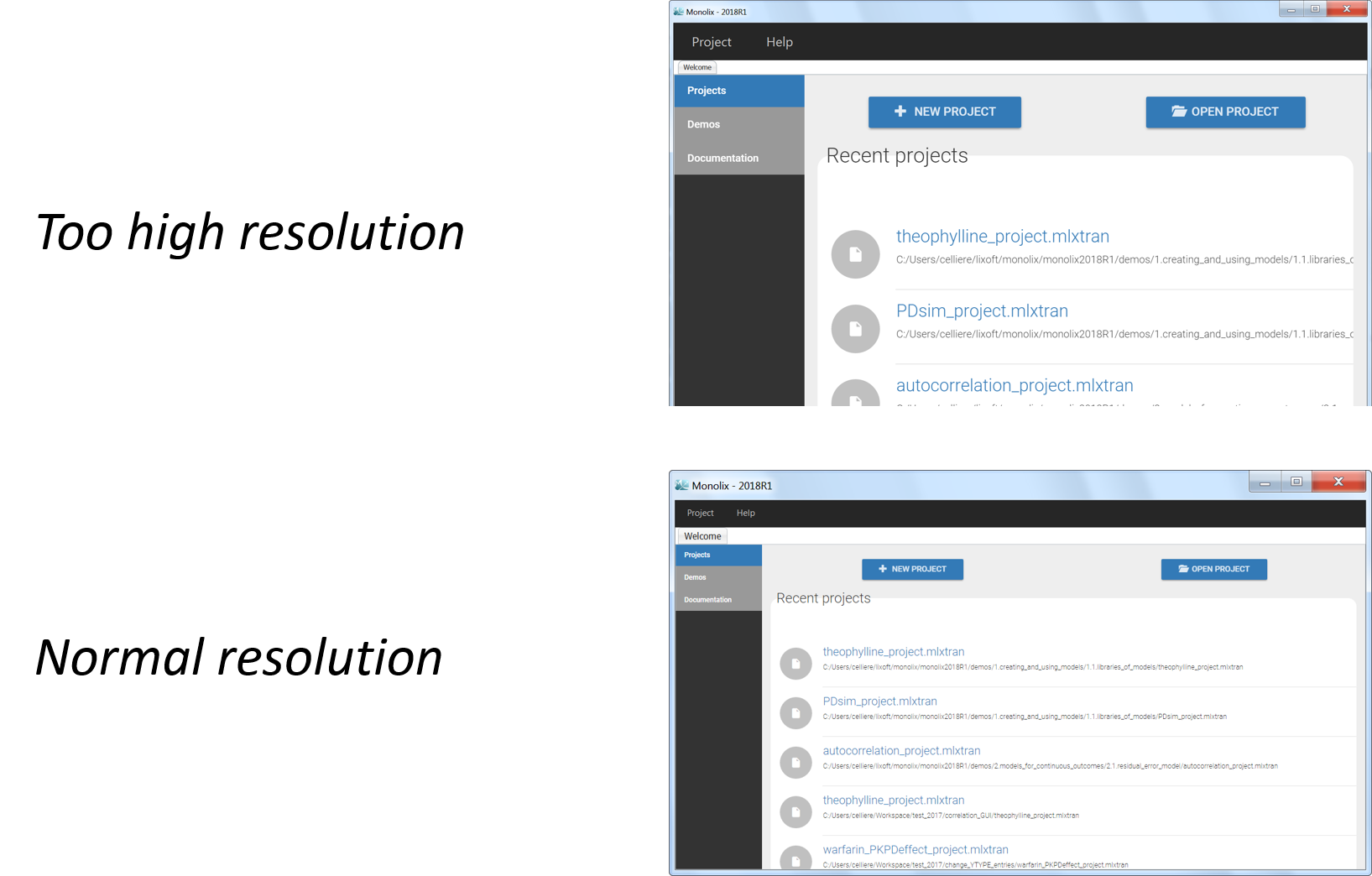- Version
- Download 11953
- File Size 93.00 MB
- File Count 1
- Create Date 29 October 2020
- Last Updated 3 August 2021
MonolixSuite2020R1
Note: Even if Simulx has a new interface, the current license for Simulx is still valid.
Minimum system requirements
- Architecture: 64 bits
- Operating system: Centos 6.10 to 8.2, Ubuntu 16.04, Ubuntu 18.04, Ubuntu 20.04, OpenSUSE Leap 15.2
- 1GB RAM or above
- gcc 4.8 or above
- Optimally standard screen resolution not less than 800x600 pixels is recommended.
Installation steps
- download the .zip file with the "Download" button above
- Unzip (extract) to see the installer called monolixSuite2020R1
- The file monolixSuite2020R1 is an executable. Depending on your operating system and settings it may open directly or not. If the installer does not open when clicking on it, you need to allow its execution as executable first. On Ubuntu, this can for instance be done with:
- right click on the installer > Properties > Permissions and select "Allow executing file as program"
- in the command line, go to the directory containing the installer with "cd /path/to/installer" and then type "chmod +x monolixSuite2020R1"
- double click on the installer and follow the steps in the pop-up window. A silent installer is available on demand.
Possible troubleshooting
Resolution and display
- OpenGL technology impact on remote access: Our interfaces are using OpenGL technology. This implies that the remote access using direct rendering is not working with OpenGL. In that case, the OpenGL application sends instructions directly to the local hardware bypassing the target X server. This is only possible with single machine. We cannot use it in MonolixSuite with X11 forwarding. Thus, an indirect rendering should be used, i.e. the remote application sends instructions to the X server which transfers them to the graphics card. It is possible to do that with ssh application, but it needs a dedicated configuration depending on the machine and the operating system. Other application as VNC or Remina can be used for an indirect rendering.
- If the graphical user interface appears with too high or too low resolution, follow these steps:
- open Monolix
- load any project from the demos
- in the menu, go to Settings > Preferences and disable the "High dpi scaling" in the Options.
- close Monolix
- restart Monolix
Antivirus problem
When downloading the package, or launching the installer, the antivirus may tell that the executable file is risky, considered malicious and stopped working. This is due to the fact that MonolixSuite embeds a compiler for the Mlxtran language. Thus, the antivirus puts it in quarantine or removes it. Two solutions are available:
1/ Deactivate your antivirus auto-protection process during download and installation, or
2/ Restore the file from the quarantine.
To know more, please see the following link.
About the installer
- The installer is an executable.
- A silent installer can be provided on request.
Licence and activation
PKanalix, Monolix and Simulx require an activation key. Please go to the download page if you do not have your license key yet. The licence activation procedure can be seen also on the download page at the licence activation section.
Running
The user can also go to <InstallationMenu MonolixSuite20120R1>/bin ($HOME/Lixoft/MonlixSuite2020R1/bin by default) to access to the .bat for Datxplore, PKanalix, Monolix, and Simulx.
To see if everything is well installed, you can see here.
User guides
The data set, the Mlxtran syntax and each software has on-line documentation.
| File | Action |
|---|---|
| monolixSuite2020R1 | Download |