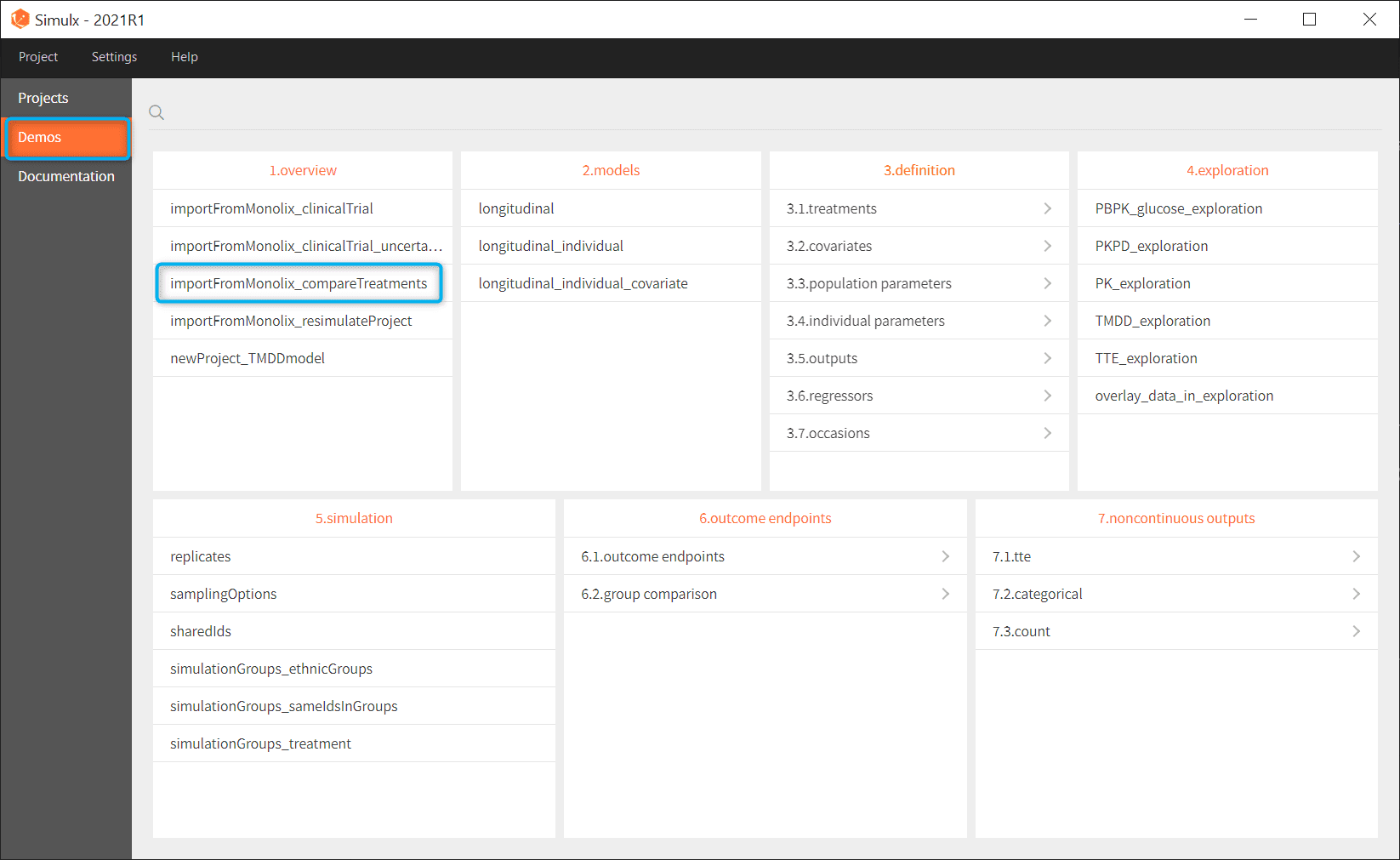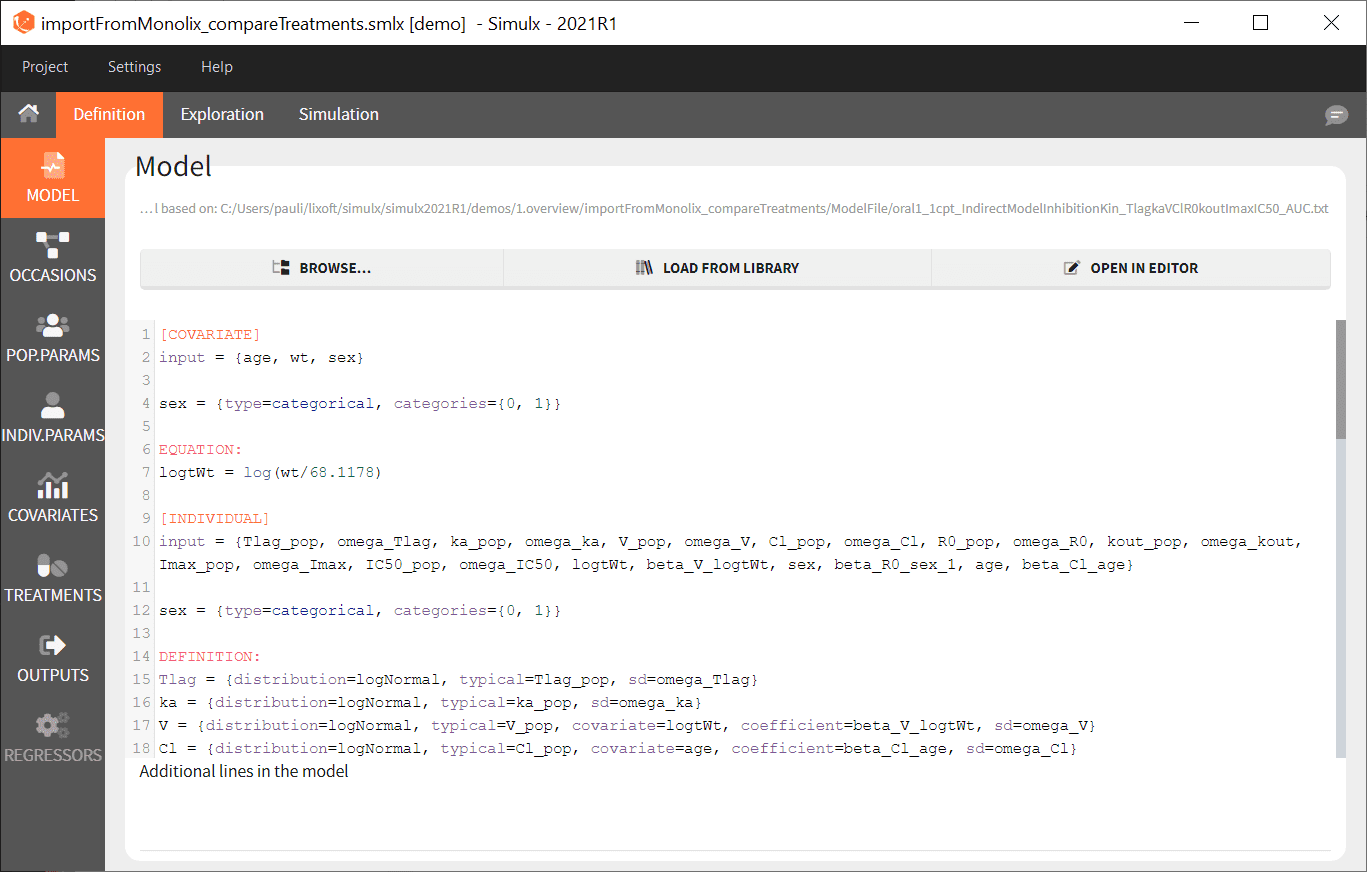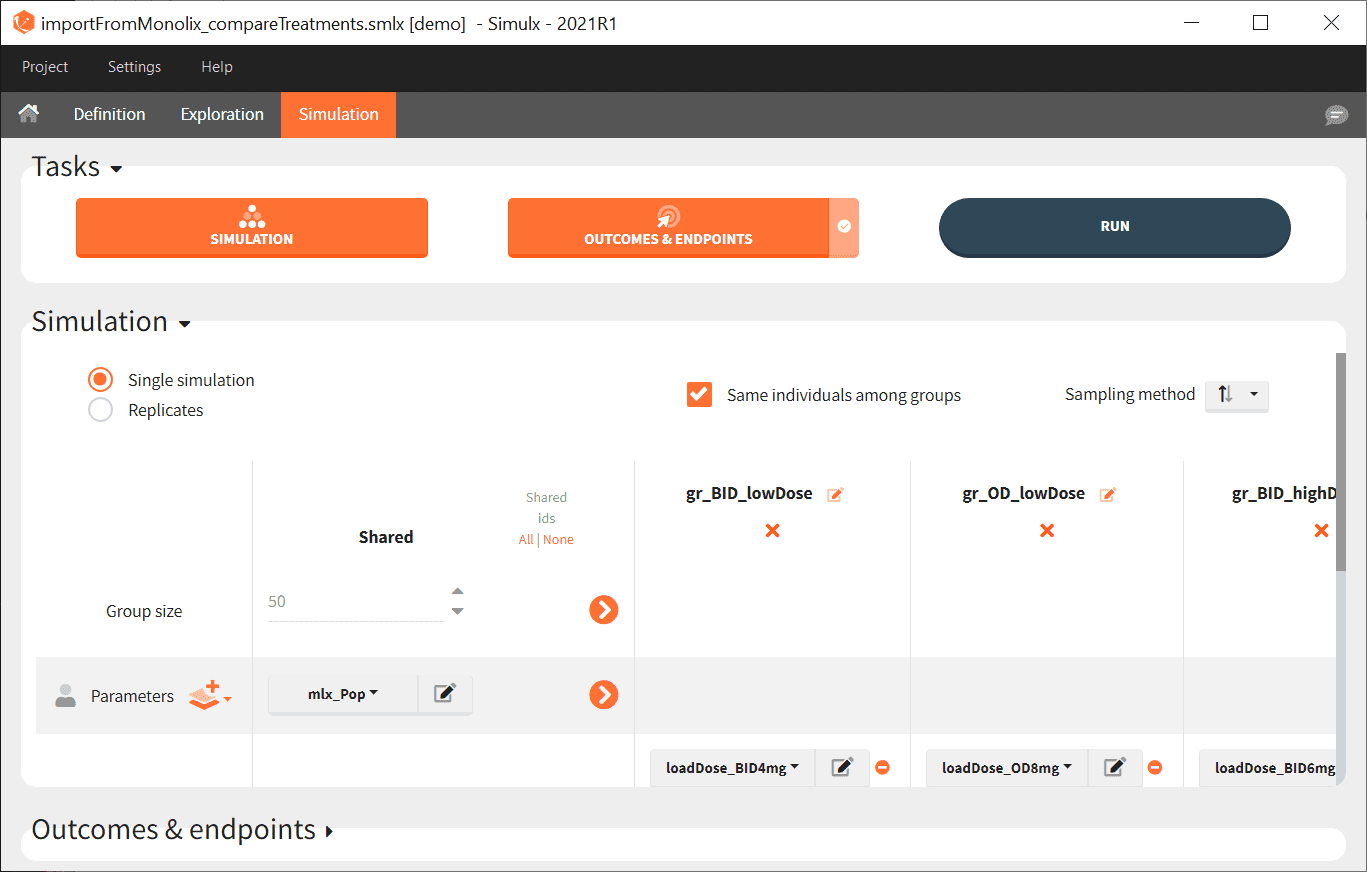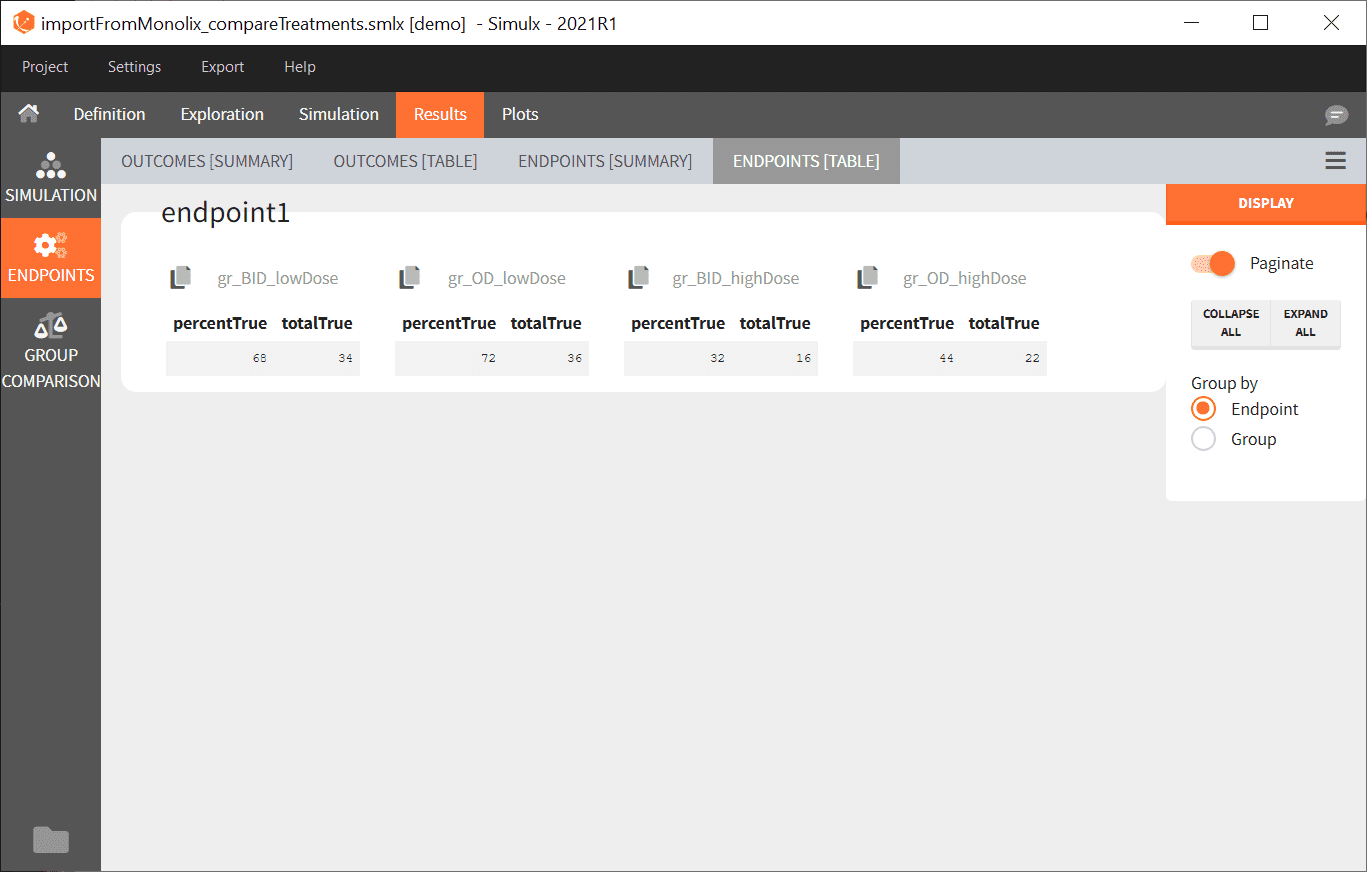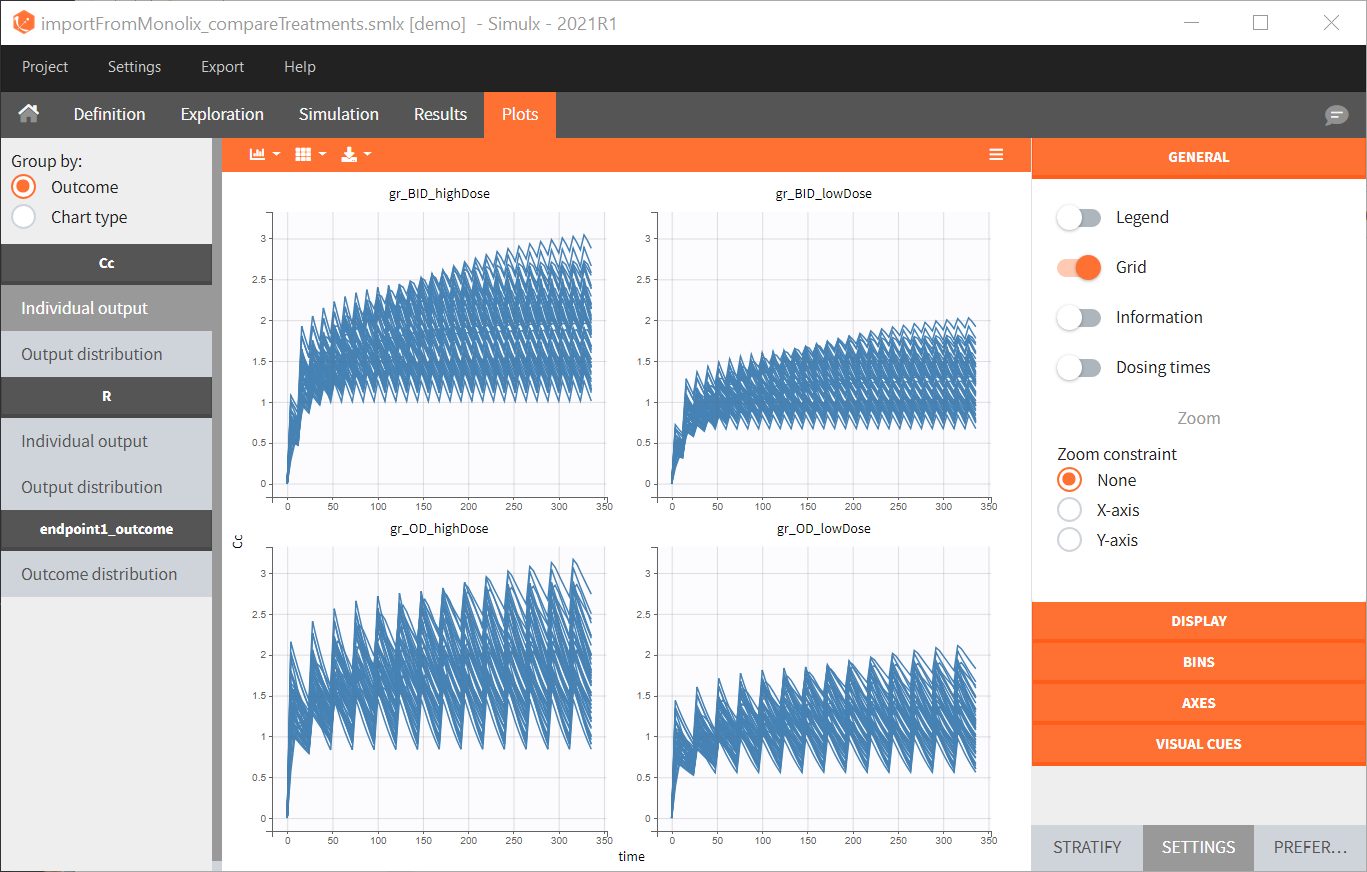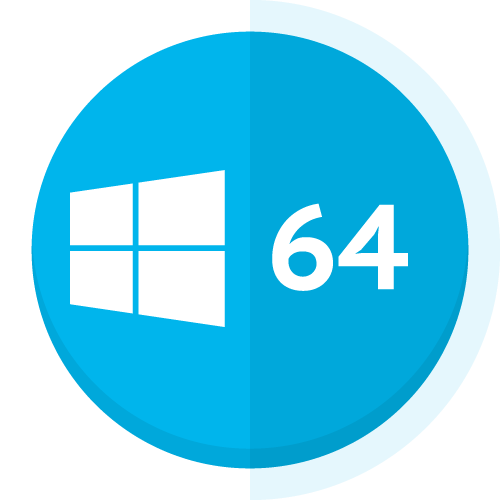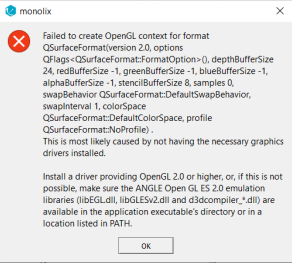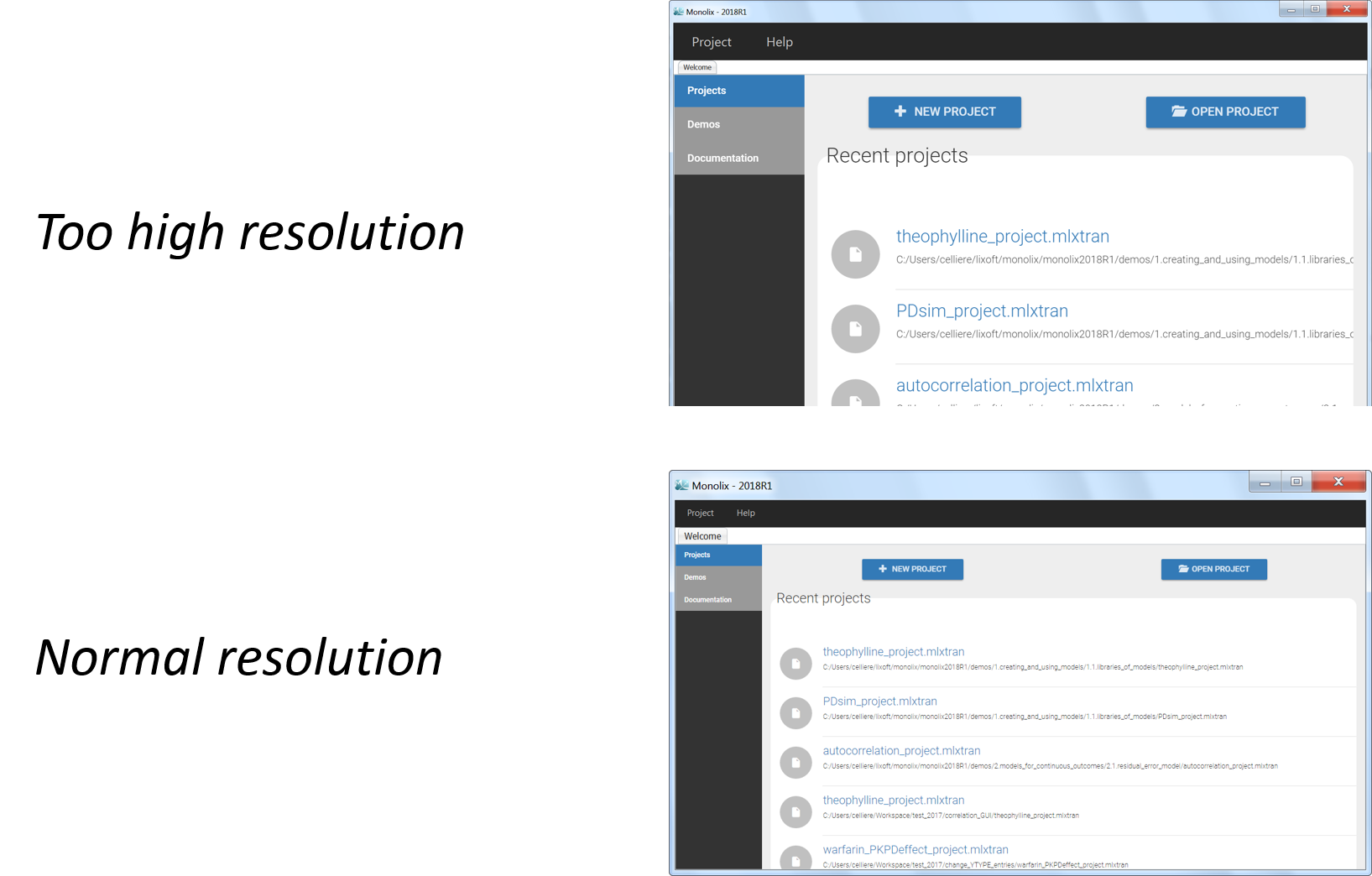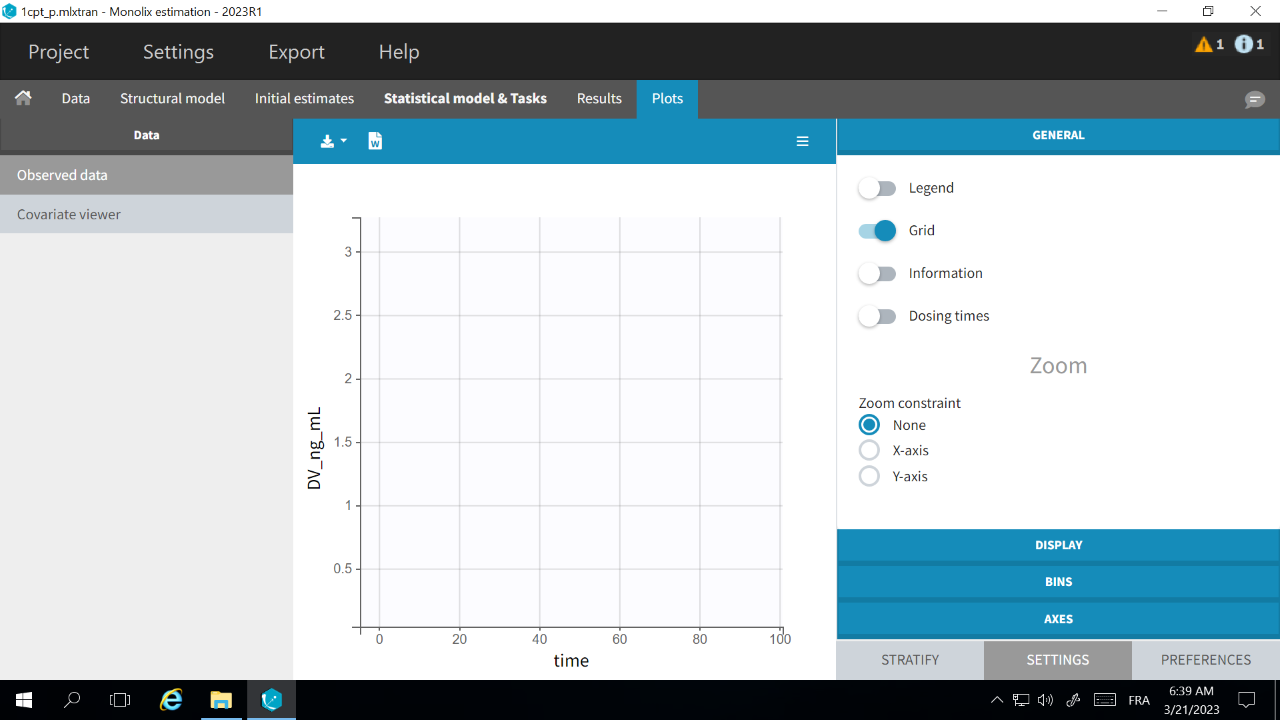1.About the installer
Operating system specifics
Windows specifics
No prerequisite. However, it will install a version Microsoft Visual C++ 2015 redistribuable (it was installing a version 2012 for MonolixSuite2016R1)
Linux specifics
Make sure you have gcc/g++/make installed or install them.The gcc version should be at least a 4.8 version.
Notice that we can provide on request a silent installer for Linux operating system.
Mac OS X 10.6 or higher specifics
– install and launch at least once Xcode, in order to being able to compile any C++ code on your computer.
– install XQuartz (or X11 for osX < 10.7), close and restart your session at least once after the installation, in order to make the system recognize the path of X11.
These operations must be done after any update or upgrade of your system. XQuartz can be founded on Apple’s website, Xcode can be installed using App Store.app.
Installation
- copy the installer on your Desktop or in a temporary directory,
- double click on the executable and follow the instructions. The instructions are very simple and will allow you to define the installation folder, the shortcut menu name, …
Notice that the software should be installed in a directory without any special character in the path.
Additional folder created by MonolixSuite
When launching an application of MonolixSuite, a folder lixoft will be created in the user folder, i.e.
– C:\Users\UserName\lixoft for windows OS
– /home/UserName/lixoft for Linux OS
– /Users/UserName/lixoft for Mac OS
Two elements need to be noticed. First, the user must have the full permission on the lixoft folder. Indeed, we use this folder to add temporary files and compile the models. Secondly, we recommend to have no special character in the UserName to ensure smooth operation.
License
At the end of the installation, during the initialization, the license activation process occurs. It will check if you already have a license.
If you have a valid license, you will be able to run the software as the license is independent of the software version.
If not, a window will pop up requesting an activation key, or a licence file. If you do not have it, just click on the cross to cancel it. Two things have to be noticed:
- If you do not have a valid license key, the software will be installed and you will be able to re-activate it later.
- If your license key is valid for several software and/or for the MonolixSuite, the license request will be done for the first software and will automatically be validated for the other one.
Troubleshooting
If you have any trouble during the installation, see here or send an email to support-at-lixoft.com if you still have issues.
2.License type and use
License type
MonolixSuite2016R1 licenses can be of the following types:
- Individual license – named user. The named user can install and run MonolixSuite on a computer.
- Server license – concurrent access. MonolixSuite run on an application server and a predetermined number of users can use it at the same time.
- Floating license – concurrent access. The license is hosted by a license server, and MonolixSuite can either run on a server or individual workstations.
In any case, a license key number or file is generated. Notice that the license request is only done when no license is available on the user’s computer or when the license expired.
Individual license
The activation key (provided by Lixoft) must be entered in the dialog box titled “Lixoft license activation” (“With activation key” tab).
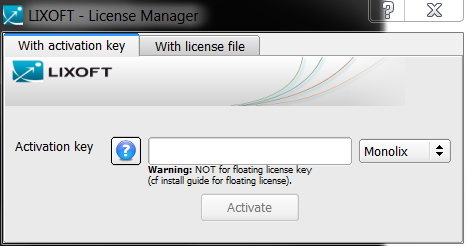
In that case, the license is copied into {UserName}/lixoft/license. The dialog box only appears when no license is available on the user’s computer or when the license expires. Our software is available with independent licenses for Mlxplore, Monolix and Simulx if you just need a particular product. We also propose a license for the Monolix Suite for you to take full advantage of the integrated visualisation, modelling and simulation features.
When do I need an individual license ?
Two main cases
- when the user accesses to MonolixSuite with its own computer
- when the user accesses to MonolixSuite through a remote access and wants its own dedicated license.
Server license
In that case, MonolixSuite runs on an application server. The activation key (provided by Lixoft) must be copied into the following folders of the server.
With that, each time a user starts an application of MonolixSuite, it takes a token from the license for the application under consideration. If all tokens are used (too many users use the software), a popup titled “Lixoft activate” appears and the user is supposed to add its own license or buy other licenses to increase the number of tokens for the server license.
When do I need a server license ?
Two main cases
- when the user accesses to MonolixSuite through a remote access. In that case, all the license management is defined by the IT.
- when the user accesses to MonolixSuite through a shared directory (via CIFS, Network drive, NFS, …). In that case, if the IT provides Lixoft with all the MAC address of the users, Lixoft can provide a dedicated license key to the IT in order the user not to have to provide a license key when running.
Floating license
The use of a floating license requires to set up a license server. Two utilisations are possible:
- when the user accesses to MonolixSuite with its own computer and just need a license that points toward the license server. In that case, the IT provides the user a license key (using the license server management system),
- when the user accesses through a remote access or a shared directory. Then, the license key is provided by the IT (using the license server management system).
The setup and configuration of the license management server is described here.
3.Lixoft license agreement
Please read the Academic section or the Commercial section depending on your license type.
======= ACADEMIC LICENSE AGREEMENT =======
* The academic license is only available for academics (i.e. students, professors, researchers of institutions for higher education) or for government employees.
* The academic license cannot be used for commercial purposes or paid services, and cannot be used on a computer of a commercial company.
* Any publications or presentations based upon data generated by the Lixoft’s product should cite the Lixoft’s product.
* The academic license is limited in time and is renewed periodically through a simple update process.
Important notice: Read the terms and conditions of your license agreement carefully before downloading, copying, installing, or using the software. The license agreement together with any applicable addendum represents the entire agreement between you (the “Licensee”) and Lixoft SAS (“Lixoft”) concerning the software. By downloading, copying, installing, or using the software, you accept the terms of this agreement. If you are not willing to do so, do not download, copy, install, or use the software.
*** 1. DEFINITIONS ***
The following capitalized terms shall have the meaning set out below.
“Agreement” – this Software License Agreement, and other addenda signed by both parties and each Purchase Order.
“Documentation” – installation instructions and user manuals supplied with the Software.
“Major Release” – a major Update release of the Software containing new features and functions as well as error corrections. ‘Named User(s)’ the individual(s) identified by Licensee.
“Software” – the object code version of the software product(s)
“Updates” means error corrections, maintenance releases and Major releases of the Software made available to Lixoft Licensees.
“Use” to load, access, utilize, or store the Software.
“Licensed Key” – the unique and confidential password attributed by Lixoft in relation to a Concurrent License.
“Named User License” – a license type described in Section 2.1 hereof.
“Concurrent License” – a license type described in Section 2.1 hereof.
“Server License” – a license type described in Section 2.1 hereof.
*** 2. LICENSE ***
2.1 Lixoft grants to Licensee, solely for Licensee’s own internal business purposes, a non-exclusive, nontransferable, non-sublicensable, term license renewable on an annual basis to Use the Software in accordance with the license type.
If the license is designated as an Individual Named User License, the Named User is authorized to install and operate the Software on up to three (3) Workstations.
If the license is designated as a Concurrent License, the Software can be installed on any workstation and accessed and operated by Licensee’s personnel, wherein the maximum number of simultaneous executions of the Software is the number of licensed keys attributed to Licensee by Lixoft.
If the license is designated as a Server License, the Software can be installed on an application server, and accessed and operated remotely by Licensee’s personnel, wherein the maximum number of simultaneous users of the Software is the number of licensed keys attributed to Licensee by Lixoft.
2.2 Licensee may make a reasonable number of copies of each Software exclusively for inactive back-up or archival purposes. For its own use, Licensee may make copies of the Documentation delivered by Lixoft.
2.3 Licensee shall not modify, reverse engineer, reverse assemble or reverse compile any The Software or part thereof. Except as otherwise mutually agreed in writing, Licensee may not distribute, rent, lease, sublicense or transfer the Software to any third party, use the Software in a service bureau or time-sharing arrangement, or otherwise allow direct or indirect use (including over the internet) of the Software by any third party. Licensee, at its own expense, shall be responsible for installing the Software and all Updates.
*** 3. SUPPORT AND TECHNICAL SERVICES ***
3.1 Lixoft will not provide support services (“Support”) in relation to the Software during the validity period of the Term License, except as consulting services as described in section 3.2
3.2 Lixoft may provide consulting or educational services. All consulting services provided under this Agreement will be on a time and materials basis unless otherwise expressly agreed by the parties in writing.
*** 4. CONFIDENTIALITY ***
“Confidential Information” shall include the Software (including methods or concepts utilized therein) and all information identified by the disclosing party as proprietary or confidential. Confidential Information shall remain the sole property of the disclosing party and shall not be disclosed to any third party without the express written consent of the disclosing party; except that Licensee may disclose confidential Information to consultants performing services for Licensee’s benefit, provided that such consultants are bound by a written non-disclosure agreement with Licensee protecting such Confidential Information in a manner consistent with this Agreement. Except with respect to the Software, items will not be deemed Confidential Information if (i) available to the public other than by a breach of an agreement with Lixoft; (ii) rightfully received from a third party not in breach of any obligation of confidentiality; (iii) independently developed by one party without access to the Confidential Information of the other; (iv) known to the recipient at the time of disclosure; or (v) produced in compliance with applicable law or a court order, provided the other party is given reasonable notice of such law or order. A copyright notice on Software does not, by itself, constitute evidence of publication or public disclosure. Licensee shall not release the results of any benchmark of the Software to any third party without the prior written approval of Lixoft for each such release.
*** 5. PROPRIETARY RIGHTS AND NOTICES ***
The Software, Documentation and all copies (in whole or part) shall remain the exclusive property of Lixoft and its licensors. The Software and Documentation are proprietary and are protected by copyright and/or trade secret law.
All proprietary notices incorporated in or fixed to the Software or documentation shall be duplicated by Licensee on all copies or extracts thereof and shall not be altered, removed or obliterated.
*** 6. WARRANTY/LIMITATIONS ON LIABILITY ***
6.1 NO WARRANTY, EXPRESS OR IMPLIED, IS MADE WITH RESPECT TO THE SOFTWARE, GOODS OR SERVICES TO BE SUPPLIED HEREUNDER, INCLUDING WITHOUT LIMITATION ANY IMPLIED WARRANTY OF QUALITY, MERCHANTABILITY, and FITNESS FOR A PARTICULAR PURPOSE OR NON-INFRINGEMENT. NO WARRANTY IS MADE REGARDING THE RESULTS TO BE OBTAINED FROM ANY SOFTWARE OR SERVICES OR THAT ALL ERRORS IN THE SOFTWARE WILL BE CORRECTED, OR THAT THE SOFTWARE’S FUNCTIONALITY WILL MEET LICENSEE’S REQUIREMENTS.
Licensee acknowledges its responsibility to regularly back-up data and to adequately test prior to deployment each production version of the Software in a configuration that reasonably simulates Licensee’s planned production environment.
6.2 The Software is not fault-tolerant and is not designed, manufactured or intended for Use or resale in the on-line control of nuclear facilities, aircraft navigation or communication systems, air traffic control, direct life support machines, or weapons systems, in which the failure of the Software could lead directly to death, personal injury, or severe physical or environmental damage and Lixoft and its suppliers specifically disclaim any express or implied warranty of fitness for such purposes.
6.3 NEITHER LIXOFT NOR ANY OF ITS SUBSIDIARIES, SUPPLIERS OR LICENSORS SHALL BE LIABLE FOR LOSS OR INACCURACY OF DATA, LOSS OF LICENSEES, LOSS OF GOODWILL OR ANY OTHER INDIRECT, SPECIAL, INCIDENTAL OR CONSEQUENTIAL DAMAGES, EVEN IF SUCH PARTY HAS BEEN ADVISED OF THE POSSIBILITY OF SUCH DAMAGES.
*** 7. TERMINATION ***
Either party may terminate this Agreement upon any other material breach of this Agreement by the other party, which if remediable, has not been corrected within 60 calendar days after written notice.
Upon termination of this Agreement, all licenses granted hereunder shall terminate, Licensee shall cease Using the Software and Documentation (whether or not modified or merged into other materials) and Licensee shall certify in writing to Lixoft that all copies (in any form or media) have been destroyed or returned to Lixoft.
Termination shall not relieve Licensee from paying all fees accruing prior to termination and shall not limit either party from pursuing any other available remedies.
Sections 4, 5, 6, 7, 8 shall survive termination of this Agreement.
*** 8. GENERAL ***
8.1 Neither this Agreement nor any license hereunder may be assigned (whether by operation of law or otherwise) by Licensee without Lixoft’s prior written consent.
8.2 This Agreement is the entire agreement of the parties and supersedes all previous and contemporaneous communications, representations, or agreements regarding the subject matter hereof.
8.3 Licensee shall not transfer, directly or indirectly, any restricted Software or technical data received from Lixoft or its subsidiaries, or the direct product of such data, to any destination or entity subject to export restrictions under E.U. laws, U.S. law or any other applicable law, unless prior written authorization is obtained from the appropriate U.S. agency.
8.4 No delay or default in performance of any obligation by either party, excepting all obligations to make payments, shall constitute a breach of this Agreement to the extent caused by force majeure.
8.5 All notices relating to this Agreement shall be in writing and delivered by overnight delivery service or first class prepaid mail with return receipt requested, to the address of such party specified above (in the case of Lixoft to the attention of its General Counsel) or the address specified by such party in accordance with this Section.
8.6 If any provision of this Agreement is held to be unenforceable, the parties shall substitute for the affected provision an enforceable provision which approximates the intent and economic effect of the affected provision. The failure or delay by either party to enforce any term of this Agreement shall not be deemed a waiver of such term.
8.7 THIS AGREEMENT SHALL BE GOVERNED BY AND CONSTRUED UNDER THE LAWS OF FRANCE EXCLUDING ANY CONFLICTS OF LAWS RULES. IT SHALL NOT BE GOVERNED BY THE UNITED NATIONS CONVENTION ON THE INTERNATIONAL SALE OF GOODS, THE APPLICATION OF WHICH IS EXPRESSLY EXCLUDED. ANY DISPUTE WHICH MAY ARISE BETWEEN THE LICENSEE AND LIXOFT CONCERNING THE FORMATION, CONSTRUCTION, VALIDITY, PERFORMANCE AND/OR TERMINATION OF THIS AGREEMENT, WILL BE SUBMITTED TO THE EXCLUSIVE JURISDICTION OF THE COMPETENT COURTS OF PARIS, FRANCE, NOTWITHSTANDING A PLURALITY OF DEFENDANTS OR GUARANTEE CLAIMS. THIS JURISDICTION APPLIES ALSO TO SUMMARY AND CONSERVATORY PROCEEDINGS. NOTWITHSTANDING THE FOREGOING, LIXOFT WILL BE ENTITLED TO BRING ACTIONS RELATING TO THE PROTECTION OF ITS INTELLECTUAL PROPERTY RIGHTS IN THE SOFTWARE IN THE COURTS OF ANY TERRITORY WHERE ANY INFRINGEMENT OCCURS OR IS ALLEGED TO OCCUR.
======= COMMERCIAL LICENSE AGREEMENT =======
Important notice: read the terms and conditions of your license agreement carefully before downloading, copying, installing, or using the software. The license agreement together with any applicable addendum represents the entire agreement between you (the “Licensee”) and Lixoft SAS (“Lixoft”) concerning the software. By downloading, copying, installing, or using the software, you accept the terms of this agreement. If you are not willing to do so, do not download, copy, install, or use the software.
*** 1. DEFINITIONS ***
The following capitalized terms shall have the meaning set out below.
“Agreement” – this Software License Agreement, and other addenda signed by both parties and each Purchase Order.
“Documentation” – installation instructions and user manuals supplied with the Software.
“Major Release” – a major Update release of the Software containing new features and functions as well as error corrections. ‘Named User(s)’ the individual(s) identified by Licensee.
“Price List” – Lixoft’s then current price list for the country in which the Software is to be used.
“Software” – the object code version of the software product(s)
“Purchase Order” – a purchase order or other purchase authorizing document issued by Licensee for Lixoft products and/or services and accepted by Lixoft, as confirmed by a Lixoft invoice.
“Use” to load, access, utilize, or store the Software.
“Updates” means error corrections, maintenance releases and Major releases of the Software made available to Lixoft Licensees.
“Licensed Key” – the unique and confidential password attributed by Lixoft in relation to a Concurrent License.
“Named User License” – a license type described in Section 2.1 hereof.
“Concurrent License” – a license type described in Section 2.1 hereof.
“Server License” – a license type described in Section 2.1 hereof.
*** 2. LICENSE ***
2.1 Lixoft grants to Licensee, solely for Licensee’s own internal business purposes, a non-exclusive, nontransferable, non-sublicensable, term license renewable on an annual basis to Use the Software in accordance with the license type.
If the license is designated as an Individual Named User License, the Named User is authorized to install and operate the Software on up to three (3) Workstations.
If the license is designated as a Concurrent License, the Software can be installed on any workstation and accessed and operated by Licensee’s personnel, wherein the maximum number of simultaneous executions of the Software is the number of licensed keys attributed to Licensee by Lixoft.
If the license is designated as a Server License, the Software can be installed on an application server, and accessed and operated remotely by Licensee’s personnel, wherein the maximum number of simultaneous users of the Software is the number of licensed keys attributed to Licensee by Lixoft.
2.2 Licensee may make a reasonable number of copies of each software exclusively for inactive back-up or archival purposes. For its own use, Licensee may make copies of the Documentation delivered by Lixoft or may purchase copies at the prices in the Price List. If Licensee is entitled to Updates, the license shall also extend to each Update. The Software may be transferred to another Workstation or site only upon written notice to Lixoft and subject to Lixoft’s transfer policies and fees then in effect.
2.3 Licensee shall not modify, reverse engineer, reverse assemble or reverse compile any The Software or part thereof. Except as otherwise mutually agreed in writing, Licensee may not distribute, rent, lease, sublicense or transfer the Software to any third party. Use the Software in a service bureau or time-sharing arrangement, or otherwise allow direct or indirect Use (including over the internet) of the Software by any third party (except consultants performing services for Licensee’s benefit as expressly permitted in Section 5 hereof).
2.4 Upon Lixoft’s receipt of Licensee’s Purchase Order, Lixoft shall ship the Software to Licensee or will provide an access code permitting Licensee to download such Software. Licensee, at its own expense, shall be responsible for installing the Software and all Updates.
2.5 Lixoft may, upon reasonable notice and at its expense, audit during business hours the number of copies of the Software in Use and number of actual users and Licensee’s compliance with the applicable usage limitations set forth herein. The auditors shall protect the confidentiality of Licensee’s information and abide by Licensee’s reasonable security regulations. If the Use of the Software is found to be greater than that contracted for, Licensee will be invoiced for the additional amounts due based upon the prices set forth in the Price List and will be charged for the audit costs.
*** 3. PAYMENT ***
Payment is due to Lixoft or its assigns within thirty (30) calendar days of the invoice date. Licensee will pay all applicable shipping and handling charges and VAT, sales, use, personal property or similar taxes, tariffs or governmental charges, exclusive of those based upon Lixoft’s income. Licensee will reimburse Lixoft for all reasonable costs incurred (including reasonable attorneys’ fees) in collecting past due amounts.
*** 4. SUPPORT AND TECHNICAL SERVICES ***
4.1 Subject to payment of all applicable license fees, Lixoft will provide to Licensee support services (“Support”) in relation to the Software during the validity period of the Term License.
“Supported Software” shall mean the then generally available Major Release of a listed Software and, for a period of 12 months after introduction of a new Major Release of such Software, the immediately preceding Major Release of the Software. As part of such Support service, Lixoft will use commercially reasonable efforts to correct or circumvent reported errors in the Supported Software that can be reproduced at a Lixoft support facility. Lixoft shall have no obligation to provide Support with respect to: (i) Use of any Software on any computer system running other than the specified Workstation and operating system software; (ii) Use of any version of the Software modified by Licensee in breach of this Agreement; or (iii) Use of versions of different cooperating Supported Software that are NOT specified in the applicable Documentation to execute correctly together on a Workstation. Lixoft has no obligation to modify any version of the Software to run with new versions of the operating system software. Lixoft reserves the right to make corrections only to the most current generally available Major Release of the Software.
4.2 Lixoft may provide consulting or educational services. All consulting services provided under this Agreement will be on a time and materials basis unless otherwise expressly agreed by the parties in writing.
*** 5. CONFIDENTIALITY ***
“Confidential Information” shall include the Software (including methods or concepts utilized therein) and all information identified by the disclosing party as proprietary or confidential.
Confidential Information shall remain the sole property of the disclosing party and shall not be disclosed to any third party without the express written consent of the disclosing party; except that Licensee may disclose Confidential Information to consultants performing services for Licensee’s benefit, provided that such consultants are bound by a written non-disclosure agreement with Licensee protecting such Confidential Information in a manner consistent with this Agreement.
Except with respect to the Software, items will not be deemed Confidential Information if (i) available to the public other than by a breach of an agreement with Lixoft; (ii) rightfully received from a third party not in breach of any obligation of confidentiality; (iii) independently developed by one party without access to the Confidential Information of the other; (iv) known to the recipient at the time of disclosure; or (v) produced in compliance with applicable law or a court order, provided the other party is given reasonable notice of such law or order. A copyright notice on Software does not, by itself, constitute evidence of publication or public disclosure. Licensee shall not release the results of any benchmark of the Software to any third party without the prior written approval of Lixoft for each such release.
*** 6. INFRINGEMENT INDEMNITY ***
Lixoft at its own expense shall (i) defend, or at its option settle, any claim or suit against Licensee on the basis of infringement of any trademark, copyright, trade secret or patent registered in the United States or the European Union (“Intellectual Property Rights”) by the Software or Use thereof as permitted herein, and (ii) pay any final judgment entered against Licensee on such issue or any settlement thereof, provided (a) Lixoft has sole control of the defense and/or settlement; (b) Licensee promptly notifies Lixoft promptly in writing of each such claim or suit and gives Lixoft all information known to Licensee relating thereto, and (c) Licensee cooperates with Lixoft in the settlement and/or defense. (Licensee shall be reimbursed for all reasonable out-of-pocket expenses incurred in providing any cooperation requested by Lixoft.) If all or any part of the Software is, or in the opinion of Lixoft may become, the subject of any claim or suit for infringement of any Intellectual Property Rights, Lixoft may, and in the event of any adjudication that the Software or any part thereof does infringe or if the Use of the Software or any part thereof is enjoined, Lixoft at its expense, shall either: (1) procure for Licensee the right to Use the Software or the affected part thereof; (2) replace the Software or affected part; (3) modify the Software or affected part to make it non-infringing; or (4) if none of the foregoing remedies are commercially feasible, refund the aggregate payments made by Licensee for the Software or the affected part thereof.
Lixoft shall have no obligation under this Section 6 to the extent a claim is based upon (A) Use of any version of the Software other than a current, unaltered version, if infringement would have been avoided by a current, unaltered version; or (B) combination, operation or Use of the Software with software and/or hardware not delivered by Lixoft if such infringement could have been avoided by combination, operation or Use of the Software with other software and/or hardware. This Section 6 states the entire liability of Lixoft and the exclusive remedy of Licensee with respect to any infringement or alleged infringement by the Software or any part thereof.
*** 7. PROPRIETARY RIGHTS AND NOTICES ***
The Software, Documentation and all copies (in whole or part) shall remain the exclusive property of Lixoft and its licensors. The Software and Documentation are proprietary and are protected by copyright and/or trade secret law. All proprietary notices incorporated in or fixed to the Software or Documentation shall be duplicated by Licensee on all copies or extracts thereof and shall not be altered, removed or obliterated.
*** 8. WARRANTY/LIMITATIONS ON LIABILITY ***
8.1 For ninety (90) days from the date of delivery of the Software or a new Major Release to Licensee, Lixoft warrants that such Software when properly Used will operate in all material respects in conformity with its Documentation, and the Software media shall be free of defects. Licensee’s sole remedy in the event of nonconformity of the Software at Lixoft’s option will be replacement of the defective Software or a refund of the license fees paid for the affected Software or in the case of a new Major Release received as part of Support, the Support Fees paid for such Software for the current support year.
8.2 NO OTHER WARRANTY, EXPRESS OR IMPLIED, IS MADE WITH RESPECT TO THE SOFTWARE, GOODS OR SERVICES TO BE SUPPLIED HEREUNDER, INCLUDING WITHOUT LIMITATION ANY IMPLIED WARRANTY OF QUALITY, MERCHANTABILITY, FITNESS FOR A PARTICULAR PURPOSE OR NON-INFRINGEMENT. NO WARRANTY IS MADE REGARDING THE RESULTS TO BE OBTAINED FROM ANY SOFTWARE OR SERVICES OR THAT ALL ERRORS IN THE SOFTWARE WILL BE CORRECTED, OR THAT THE SOFTWARE’S FUNCTIONALITY WILL MEET LICENSEE’S REQUIREMENTS.
Licensee acknowledges its responsibility to regularly back-up data and to adequately test prior to deployment each production version of the Software in a configuration that reasonably simulates Licensee’s planned production environment.
8.3 The Software is not fault-tolerant and is not designed, manufactured or intended for Use or resale in the on-line control of nuclear facilities, aircraft navigation or communication systems, air traffic control, direct life support machines, or weapons systems, in which the failure of the Software could lead directly to death, personal injury, or severe physical or environmental damage and Lixoft and its suppliers specifically disclaim any express or implied warranty of fitness for such purposes.
8.4 LIXOFT’s OBLIGATIONS PUSUANT TO THIS AGREEMENT ARE OBLIGATIONS OF MEANS (OBLIGATIONS DE MOYENS). THE TOTAL LIABILITY, IF ANY, OF LIXOFT AND ITS SUBSIDIARIES, SUPPLIERS OR LICENSORS, INCLUDING BUT NOT LIMITED TO LIABILITY ARISING OUT OF CONTRACT, TORT, BREACH OF WARRANTY, CLAIMS BY THIRD PARTIES OR OTHERWISE, SHALL NOT IN ANY EVENT EXCEED THE FEES PAID BY LICENSEE FOR THE SOFTWARE OR SERVICES WHICH GAVE RISE TO THE CLAIM. LIXOFT’S LICENSORS SHALL NOT BE LIABLE FOR DIRECT DAMAGES HEREUNDER. NEITHER LIXOFT NOR ANY OF ITS SUBSIDIARIES, SUPPLIERS OR LICENSORS SHALL BE LIABLE FOR LOSS OF PROFITS, LOSS OF REVENUE, LOSS OR INACCURACY OF DATA, LOSS OF LICENSEES, LOSS OF GOODWILL OR ANY OTHER INDIRECT, SPECIAL, INCIDENTAL OR CONSEQUENTIAL DAMAGES, EVEN IF SUCH PARTY HAS BEEN ADVISED OF THE POSSIBILITY OF SUCH DAMAGES.
*** 9. TERMINATION ***
Lixoft may terminate a license if Licensee has not paid the fees due within 15 calendar days after written notice that payment is past due. Either party may terminate this Agreement upon any other material breach of this Agreement by the other party, which if remediable, has not been corrected within 60 calendar days after written notice. Upon termination of this Agreement, all licenses granted hereunder shall terminate, Licensee shall cease Using the Software and Documentation (whether or not modified or merged into other materials) and Licensee shall certify in writing to Lixoft that all copies (in any form or media) have been destroyed or returned to Lixoft.
Termination shall not relieve Licensee from paying all fees accruing prior to termination and shall not limit either party from pursuing any other available remedies.
Sections 5, 6, 7, 8, 9 and 10 shall survive termination of this Agreement.
*** 10. GENERAL ***
10.1 Neither this Agreement nor any license hereunder may be assigned (whether by operation of law or otherwise) by Licensee without Lixoft’s prior written consent.
10.2 This Agreement is the entire agreement of the parties and supersedes all previous and contemporaneous communications, representations, or agreements regarding the subject matter hereof. Purchase Orders shall be binding as to the products and services ordered, the fees due and the site for installation or performance of services as set forth on the face side of or a special attachment to the order. Other terms and preprinted terms on or attached to any Purchase Order shall be void.
10.3 Licensee shall not transfer, directly or indirectly, any restricted Software or technical data received from Lixoft or its subsidiaries, or the direct product of such data, to any destination or entity subject to export restrictions under E.U. laws, U.S. law or any other applicable law, unless prior written authorization is obtained from the appropriate U.S. agency.
10.4 No delay or default in performance of any obligation by either party, excepting all obligations to make payments, shall constitute a breach of this Agreement to the extent caused by force majeure.
10.5 All notices relating to this Agreement shall be in writing and delivered by overnight delivery service or first class prepaid mail with return receipt requested, to the address of such party specified above (in the case of Lixoft to the attention of its General Counsel) or the address specified by such party in accordance with this Section.
10.6 If any provision of this Agreement is held to be unenforceable, the parties shall substitute for the affected provision an enforceable provision which approximates the intent and economic effect of the affected provision. The failure or delay by either party to enforce any term of this agreement shall not be deemed a waiver of such term.
10.7 THIS AGREEMENT SHALL BE GOVERNED BY AND CONSTRUED UNDER THE LAWS OF FRANCE EXCLUDING ANY CONFLICTS OF LAWS RULES. IT SHALL NOT BE GOVERNED BY THE UNITED NATIONS CONVENTION ON THE INTERNATIONAL SALE OF GOODS, THE APPLICATION OF WHICH IS EXPRESSLY EXCLUDED. ANY DISPUTE WHICH MAY ARISE BETWEEN THE LICENSEE AND LIXOFT CONCERNING THE FORMATION, CONSTRUCTION, VALIDITY, PERFORMANCE AND/OR TERMINATION OF THIS AGREEMENT, WILL BE SUBMITTED TO THE EXCLUSIVE JURISDICTION OF THE COMPETENT COURTS OF PARIS, FRANCE, NOTWITHSTANDING A PLURALITY OF DEFENDANTS OR GUARANTEE CLAIMS. THIS JURISDICTION APPLIES ALSO TO SUMMARY AND CONSERVATORY PROCEEDINGS. NOTWITHSTANDING THE FOREGOING, LIXOFT WILL BE ENTITLED TO BRING ACTIONS RELATING TO THE PROTECTION OF ITS INTELLECTUAL PROPERTY RIGHTS IN THE SOFTWARE IN THE COURTS OF ANY TERRITORY WHERE ANY INFRINGEMENT OCCURS OR IS ALLEGED TO OCCUR.
4.How to see that the applications are well installed ?
Here is for each application a simple procedure to be sure that everything is well installed
Datxplore
- Open Datxplore
- Go to the Demos (on the left) as on the following figure and load the pkRemifentanil data set
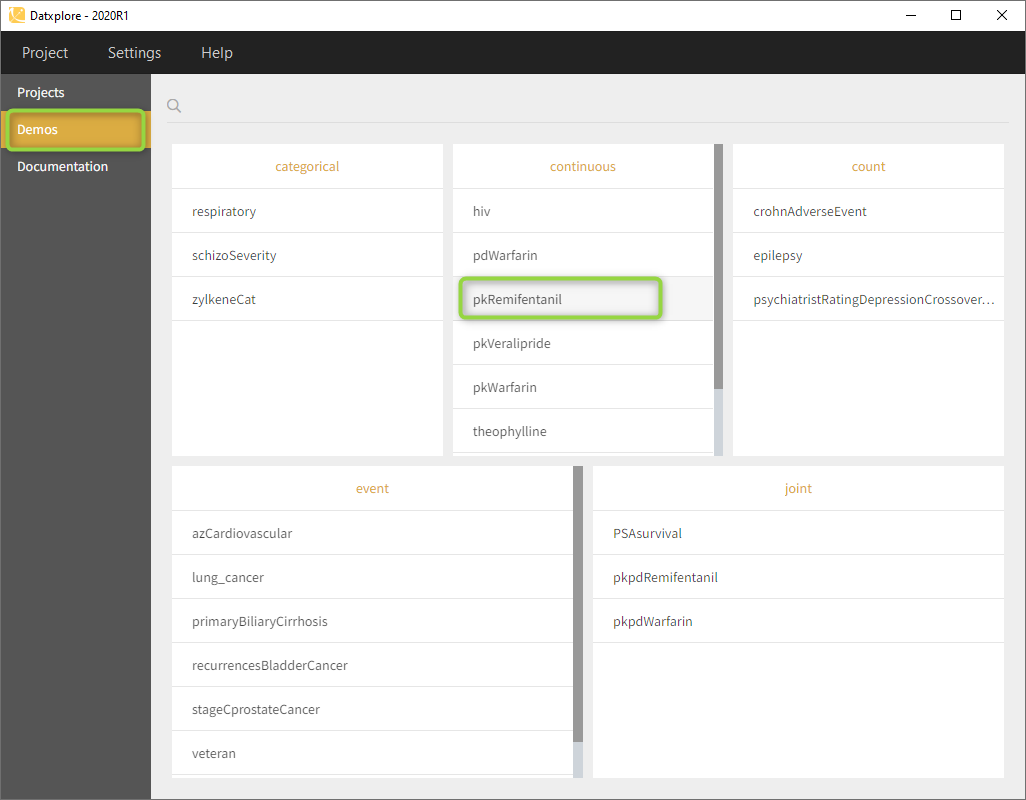
- Datxplore should load the project and display the observed data plot like on the following figure
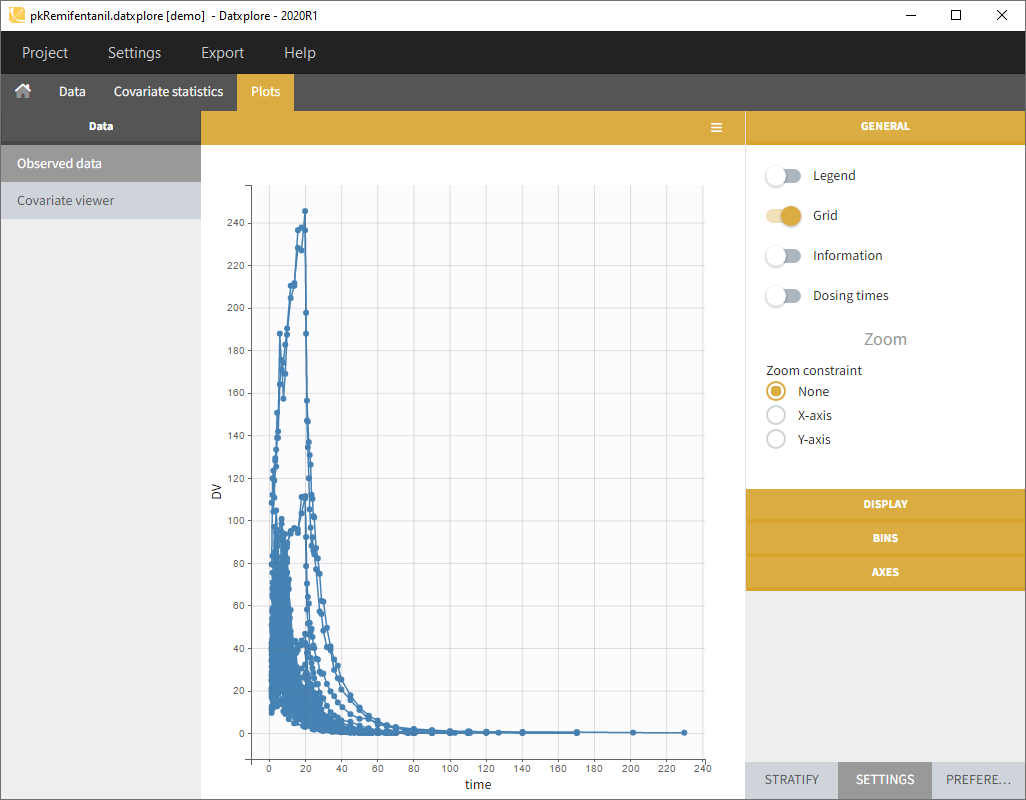
PKanalix
- Open PKanalix
- Go to the Demos (on the left) and choose project_covariates in 1.basic examples
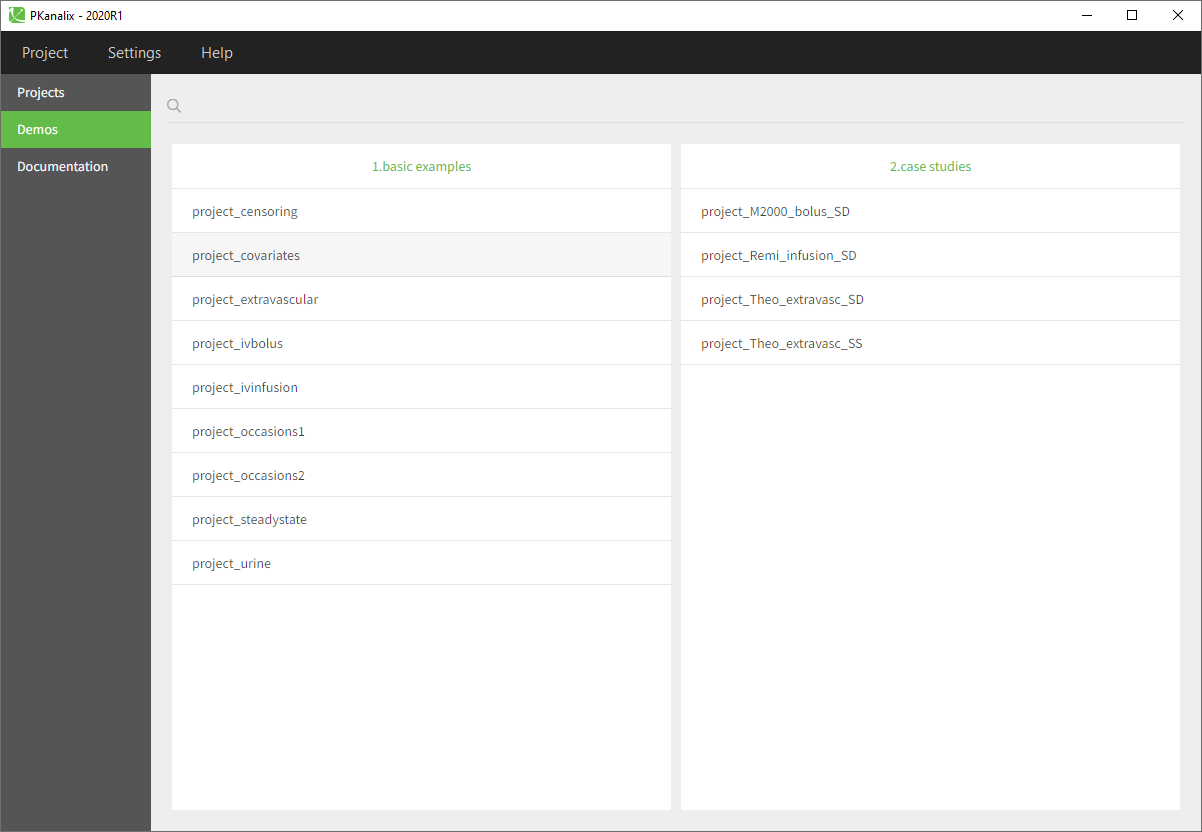
- The Tasks, Results and Plots tabs appear. By default, you are on the Tasks>NCA tab. Click on the button “NON COMPARTMENTAL ANALYSIS” to perform the calculation.
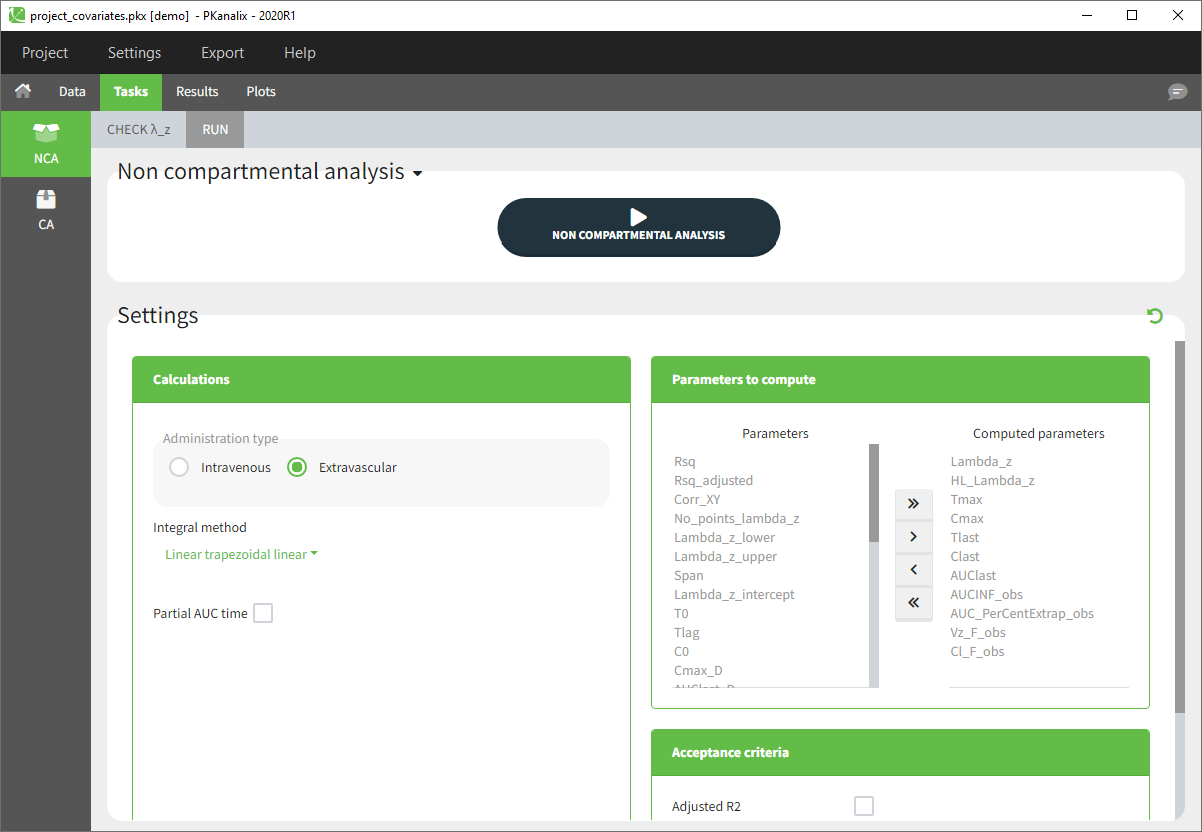
- After the calculation, you are redirected to Results>NCA>Indiv.Estim corresponding to the individual estimates of the NCA parameters.
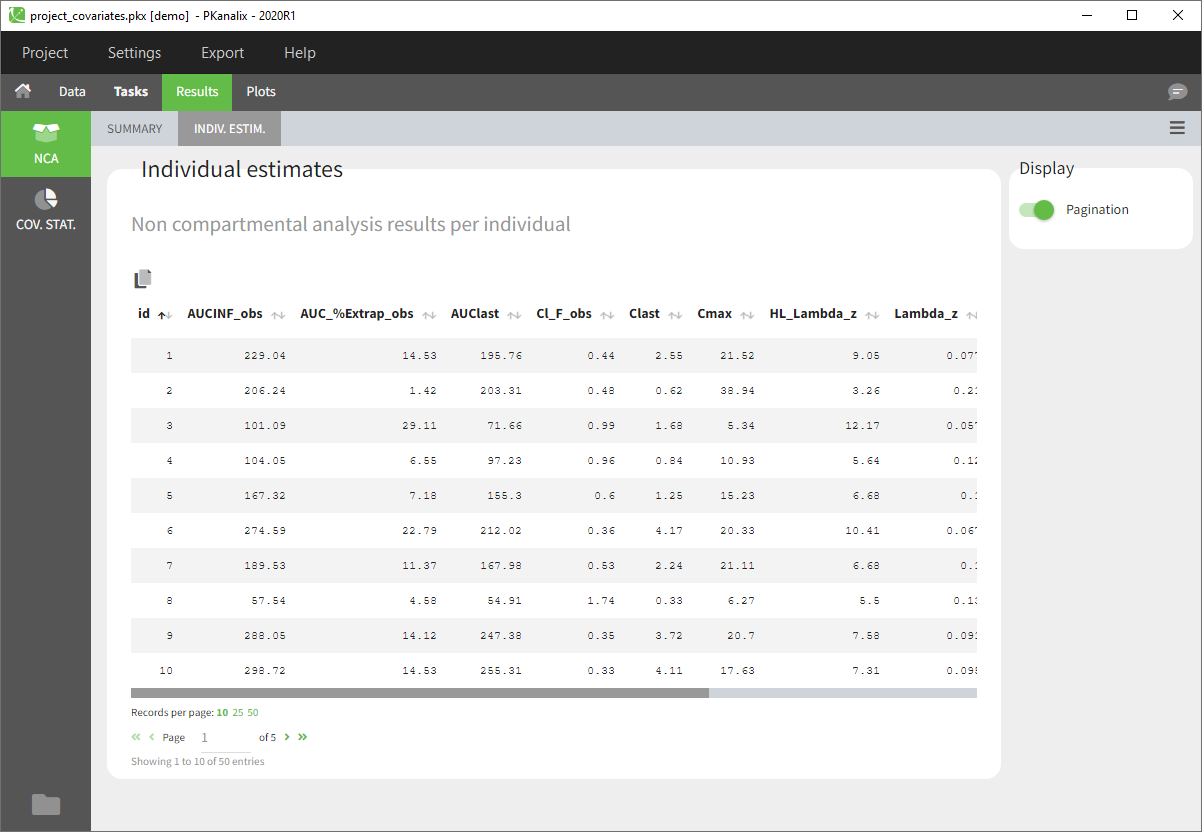
- You can now click on Plots and by default you’ll see the Individual NCA parameters with respect to the covariates.
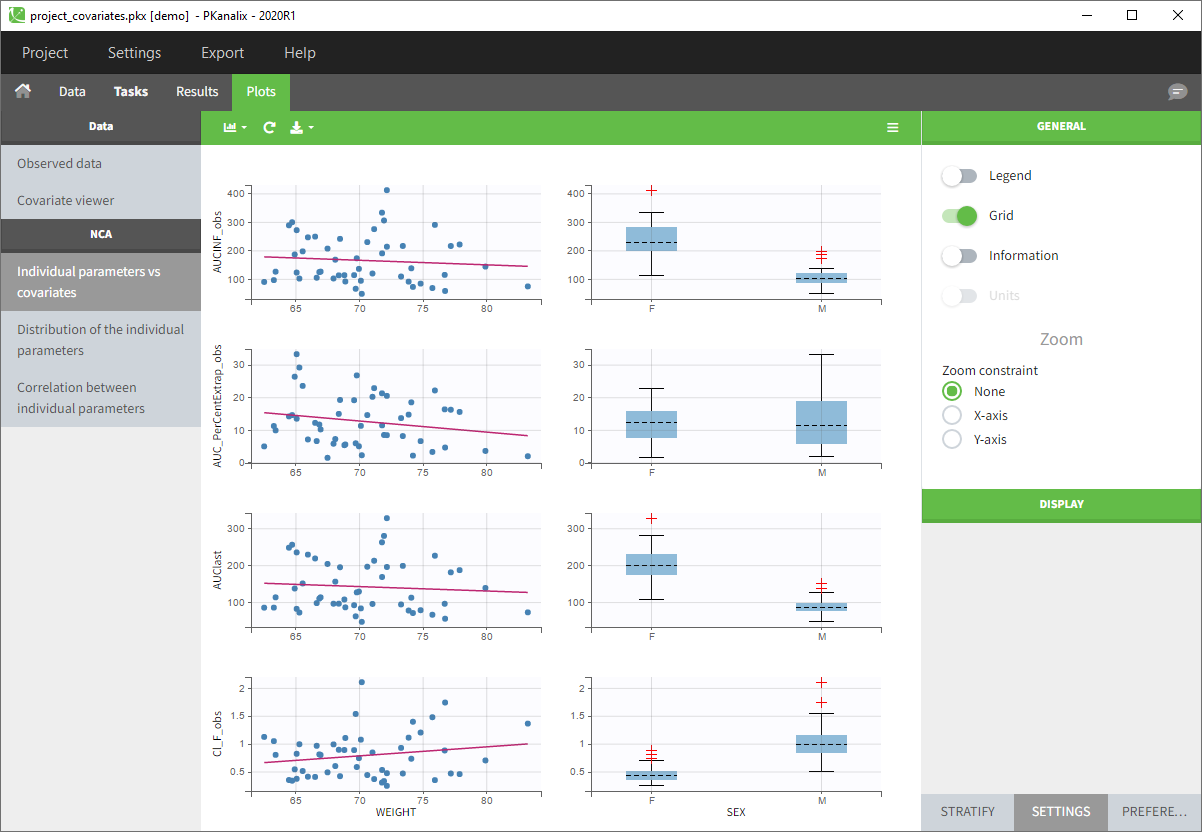
Monolix
- Open Monolix
- Go to the menu Demos and choose theophylline_project in section 1.1 libraries of models

- Monolix loads the project and the interface looks like the following figure
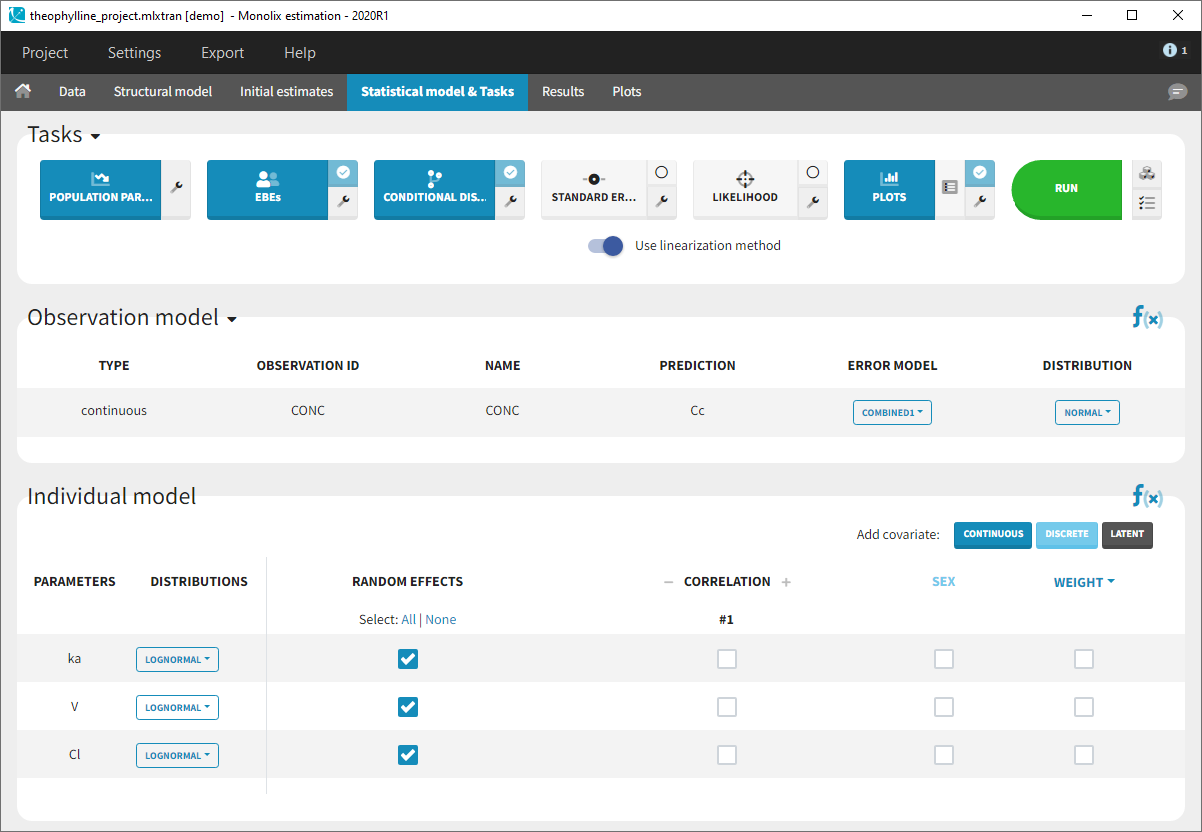
- Clicking on the “Run” button launches the scenario as on the following figure
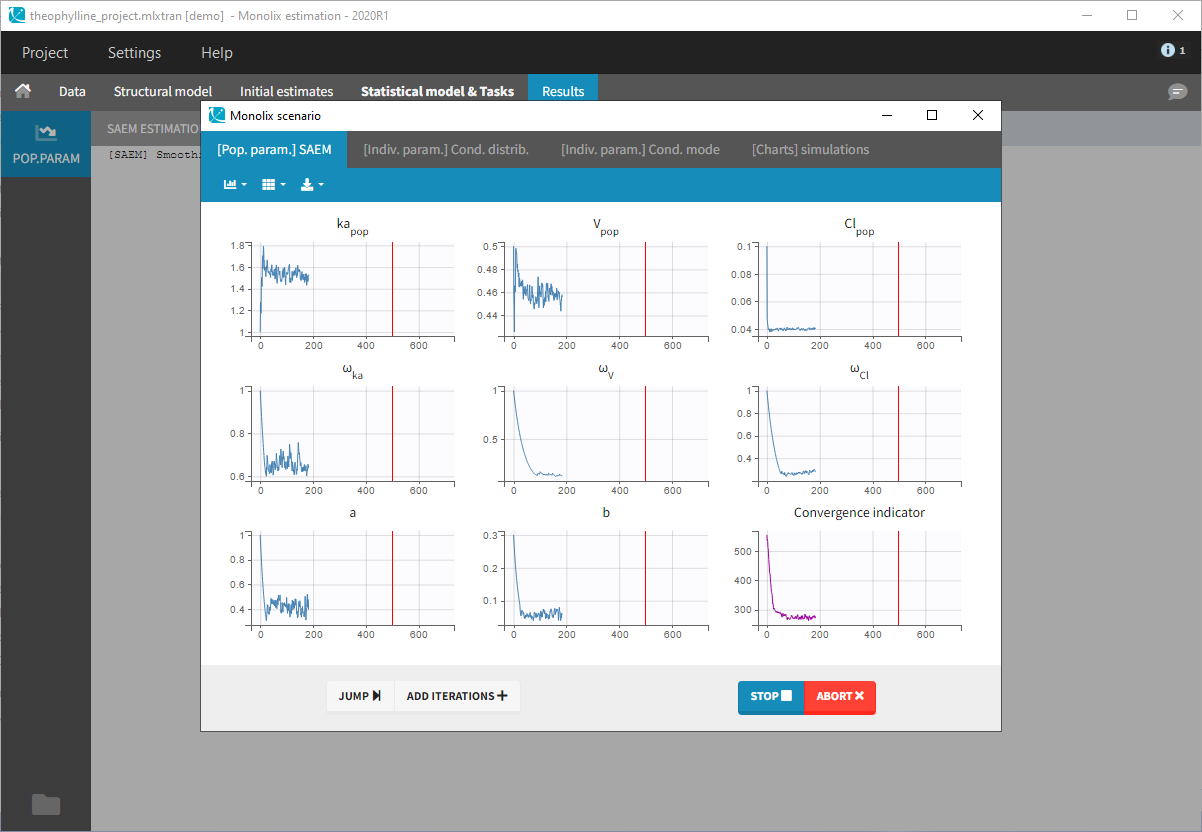
- Close the scenario using the close button and the graphics are displayed behind on the Individual fits plot
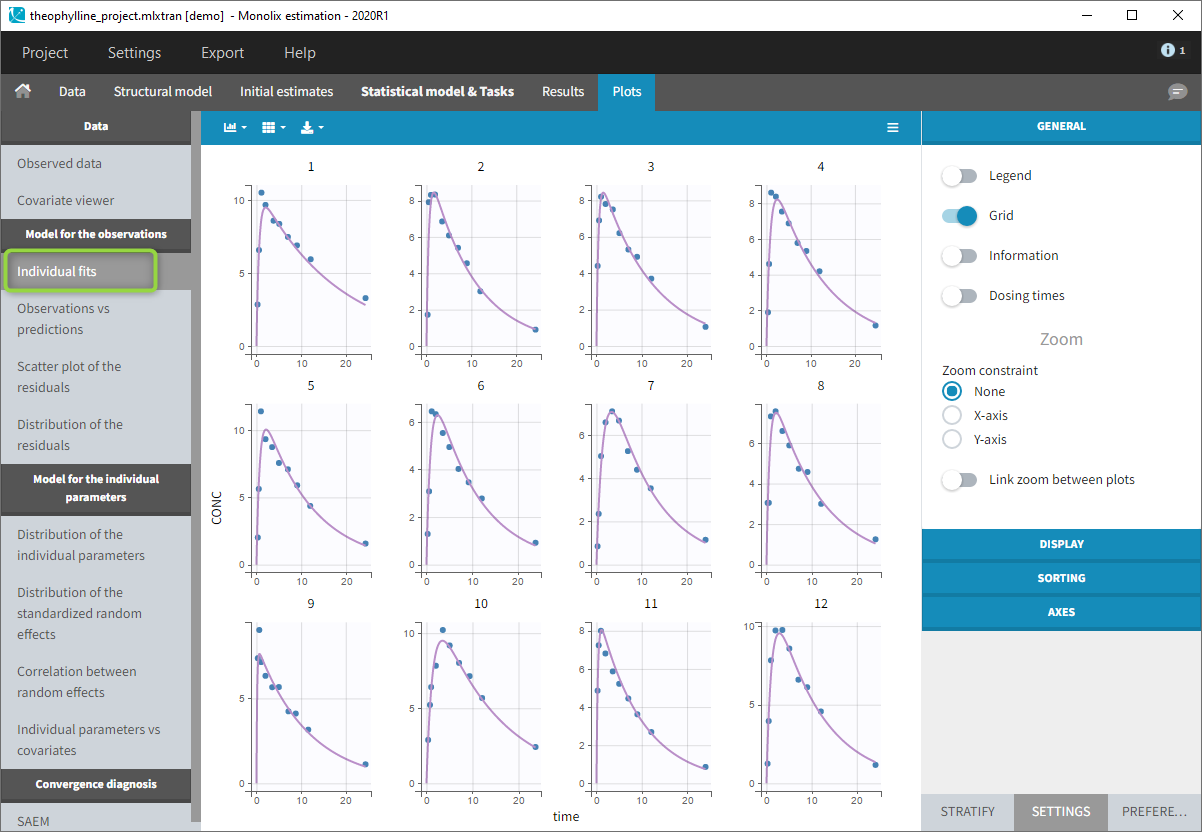
Simulx
- Open Simulx
- Go to the menu Demos and choose importFromMonnolix_compareTreatments in section 1.overview
5.Floating licence management using RLM
The use of a floating license requires to set up a license server. We provide here the way to do it by your local IT. Notice that we also provide this as a cloud-based service. Please contact info@lixoft.com to know more on this cloud based service.
- System requirement
- Downloading and running the service
- License key activation
- License server management
- Hostname, ports and firewall configuration
- What to share that with the users?
System requirements
- The license server should be installed on a real machine, not on a virtual machine.
- The machine hosting the license server should be a 64 bits machine
- Other applications can be installed on the machine hosting the license server
Downloading and running the service
The rlm server is delivered with an embedded Web Server to perform normal administration tasks. At this step there is no license available yet; the IT manager should use the web interface to download the license by following the procedure below.
License key activation
Note
- The activation process requires an internet connection. Else wise, the license has to be created by Lixoft. Send a mail to support@lixoft.com with the following informations (MAC ADDRESS and IP Address of the machine hosting the license server.
- You do not need to be on the machine hosting the license manager to get the license, it could be done on any machine connected to this machine.
- On the following steps, the license server should be started (rlm.exe in Windows or ./rlm in Linux).
0/ In the web browser, type IpAddress:wsp, where IpAddress is the IP address of the machine hosting the license server and wsp is the web server port (5054 by default) (e.g. 192.168.46.248:5054). Click on “Activate license” in the left bar.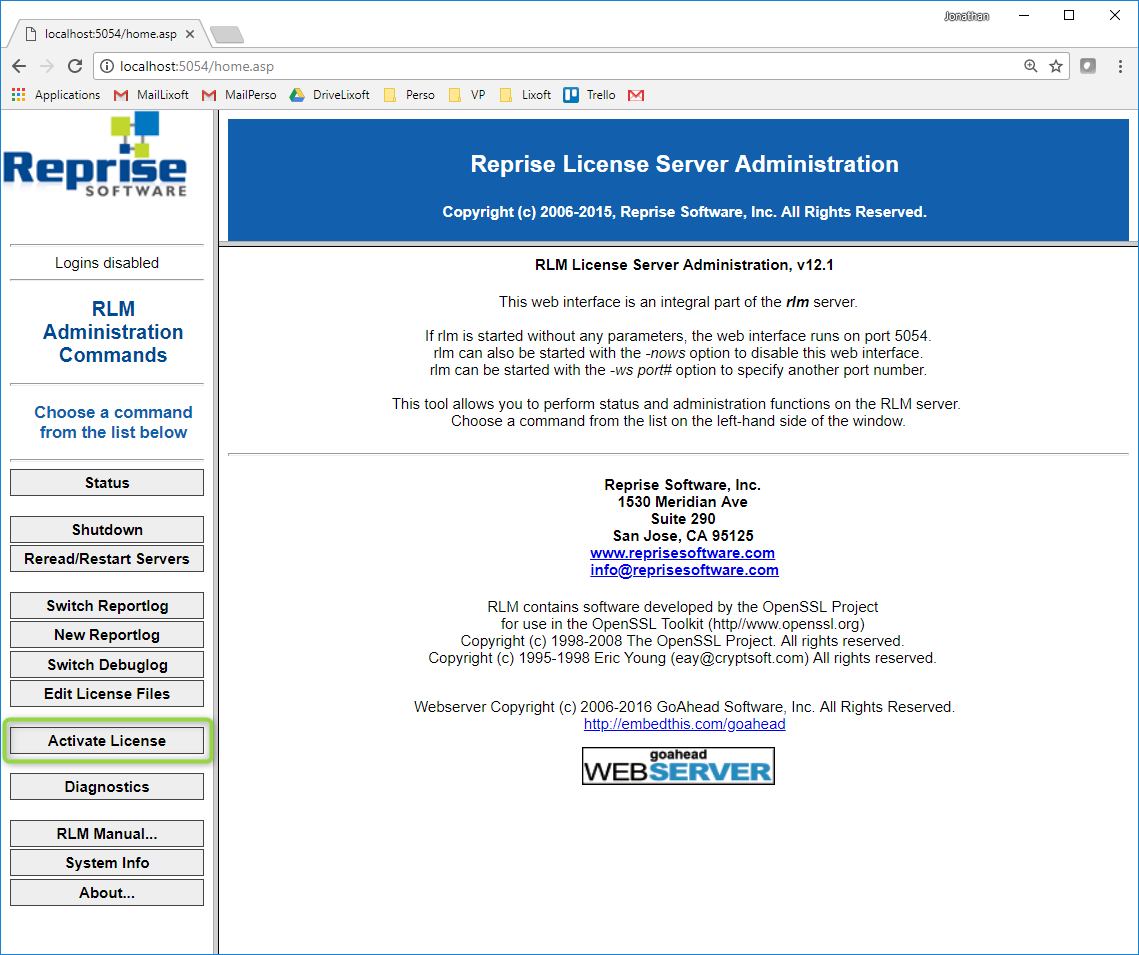
and BEGIN License Activation: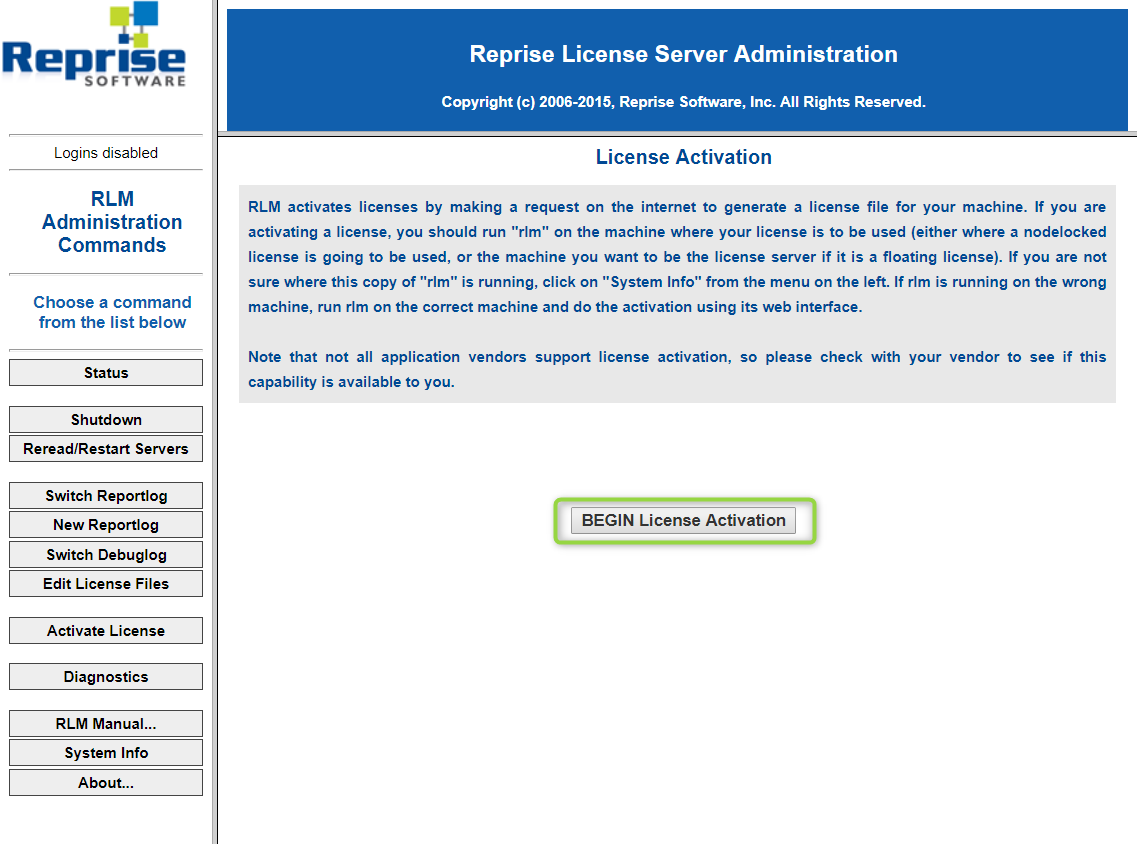
1/ Select activation server: Enter the ISV activation website: activate.lixoft.net. And click on Next button.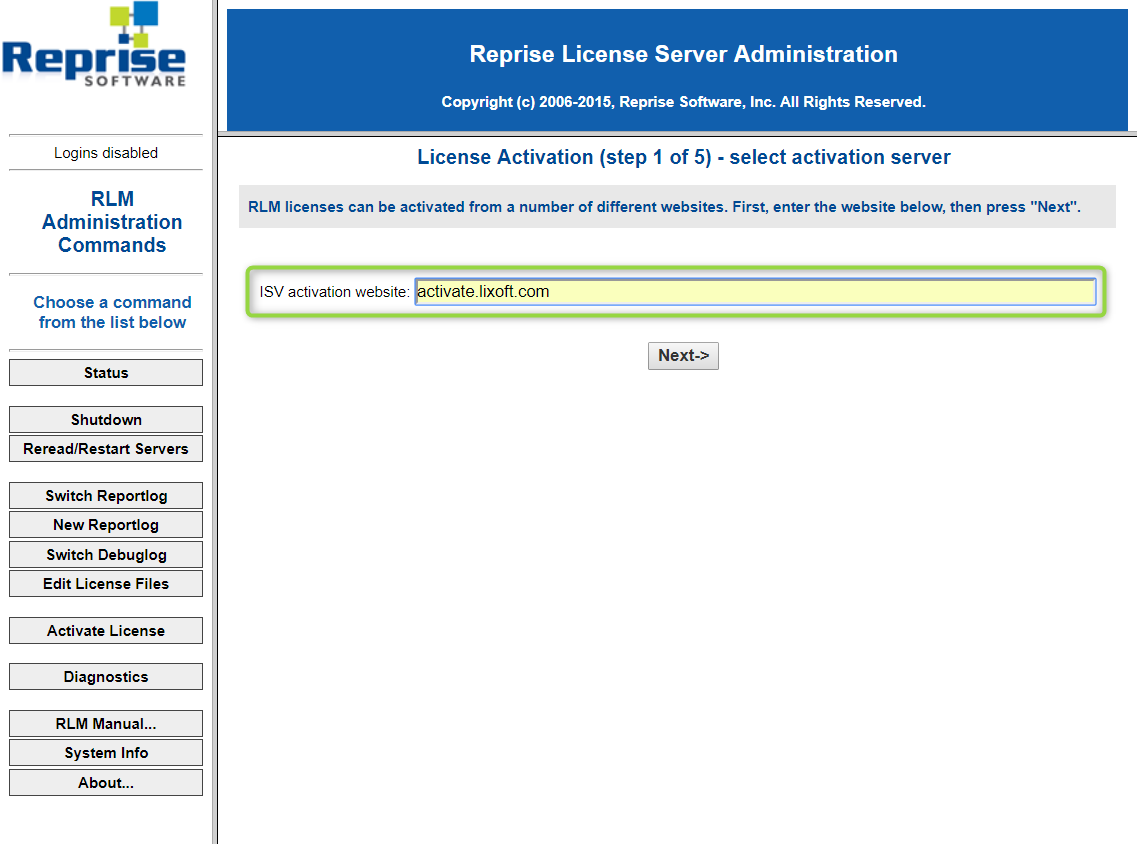
2/ Specify license activation key. Fill the ISV input with the string “lixoft” (without the quotes) and the License activation key with the activation key provided by Lixoft (key format is xxxx-xxxx-xxxx-xxxx)

3/ specify machine for nodelocked license or license server and license count and click on the Next button. Notice, the license count cannot exceed the number of bought licenses.
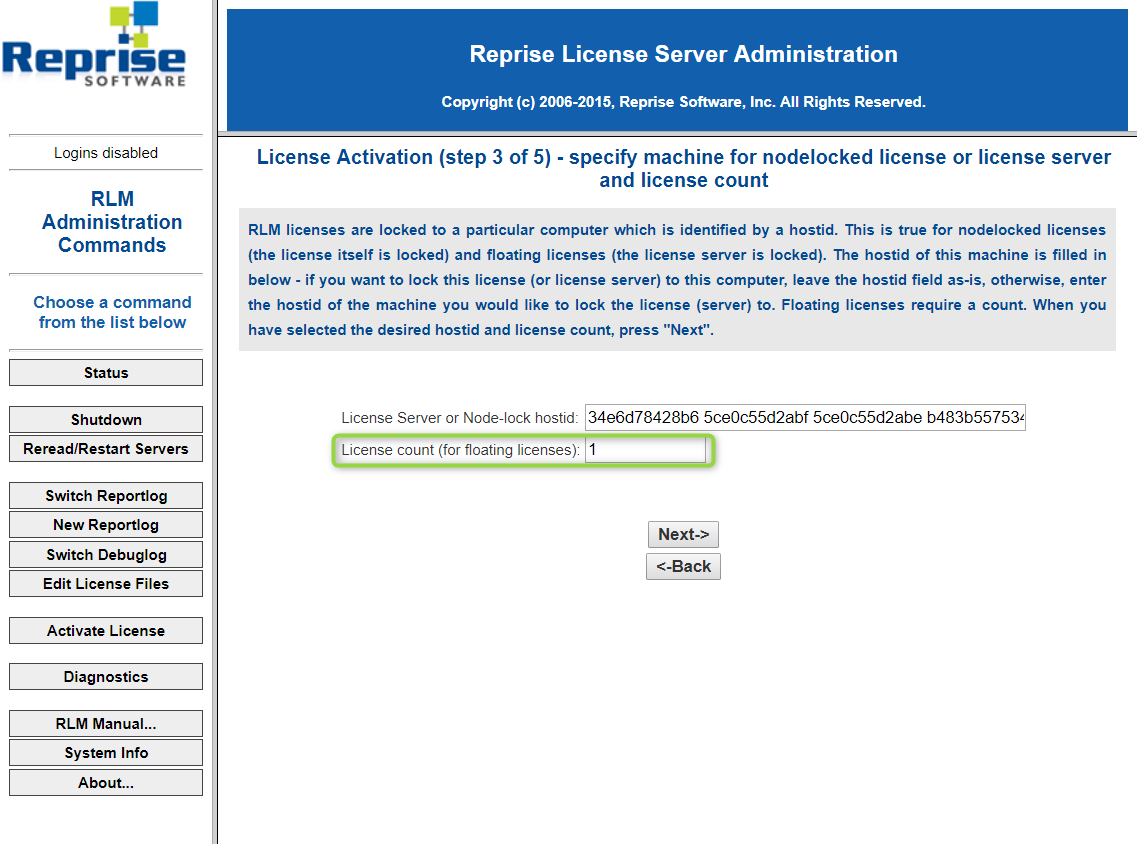 4/ Specify license file location and click on the Next button. By default, it is located next to the executable and the associated name is activated1.lic. If it already exists, it increments the number.
4/ Specify license file location and click on the Next button. By default, it is located next to the executable and the associated name is activated1.lic. If it already exists, it increments the number.
5/ verify parameters and request license. Click on REQUEST LICENSE.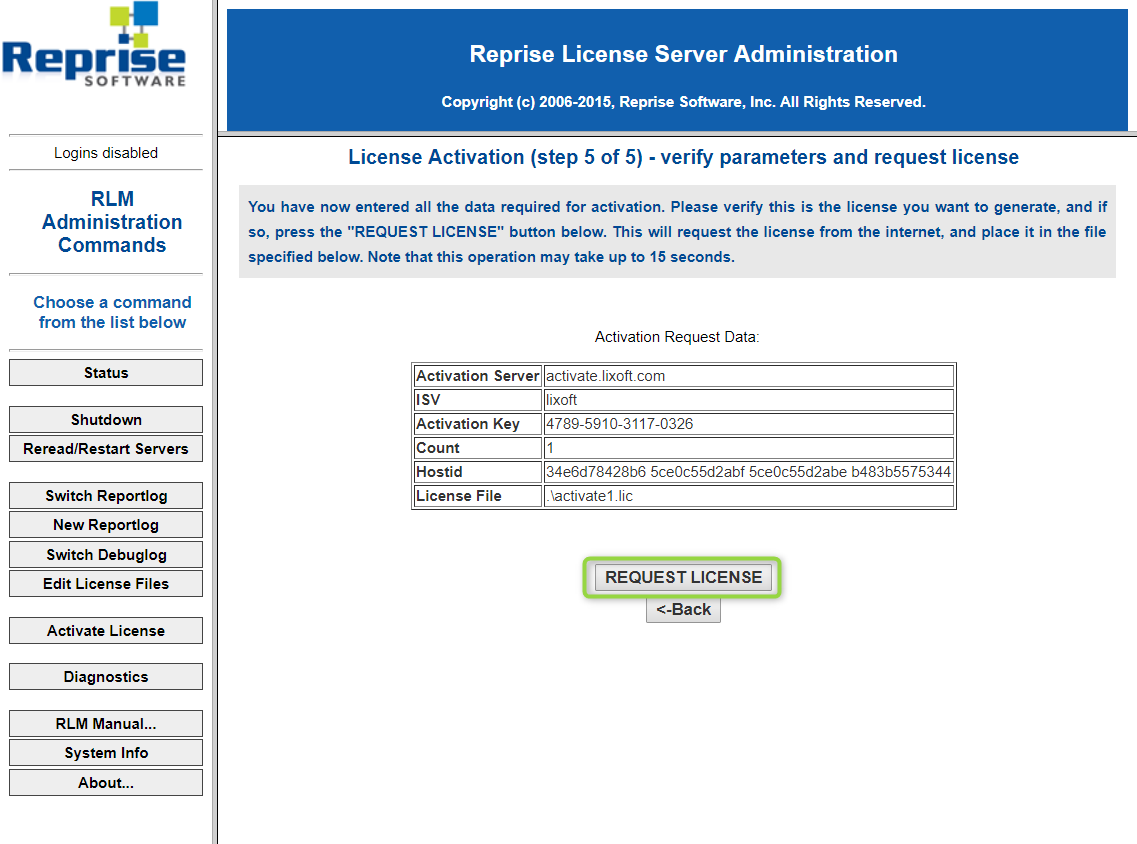
6/ Requesting license from internet. The license is generated and you need to restart the License server.
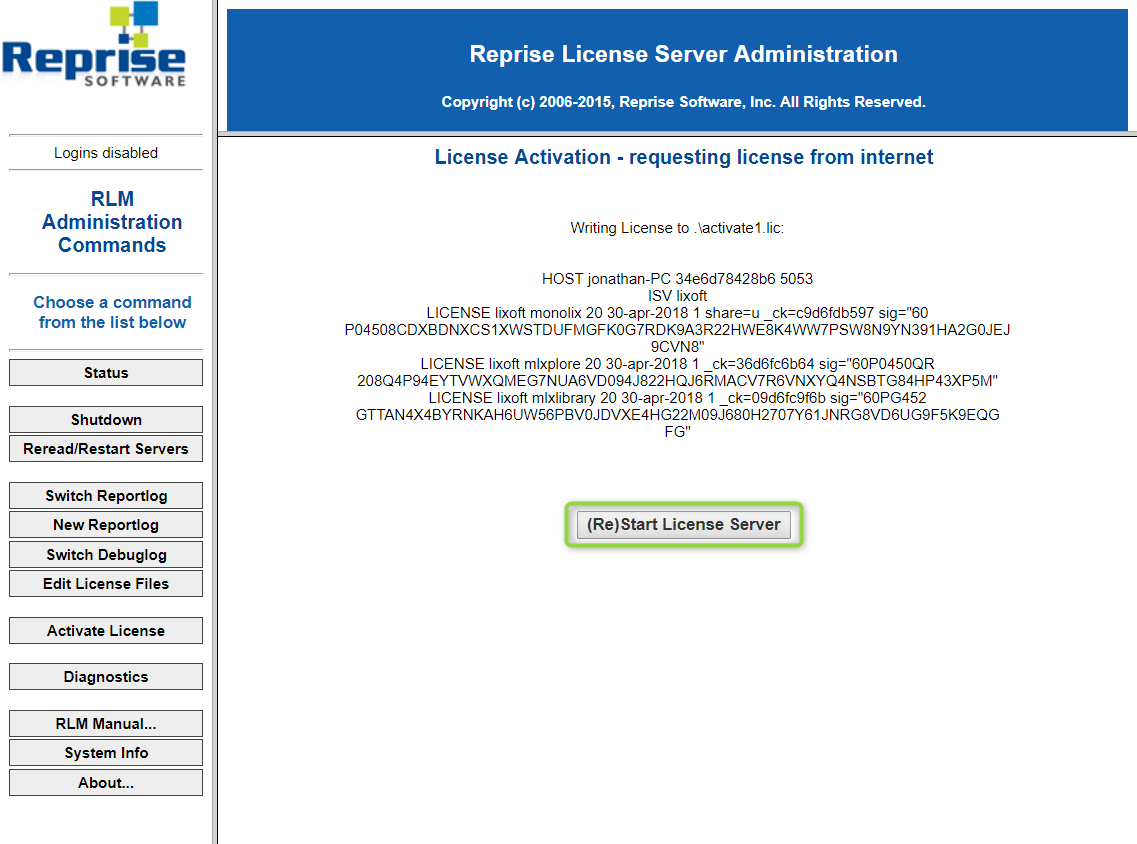
Frequent Asked Questions
- Activation key already used. Notice that if you request too many license, the following message will appear
Error generating License: -1005 Activation key already used Attempting to access license generator at: activate.lixoft.net
you can not request more license that you have purchased.
- Access issue. It means that you can not access to our server to get the license. Please check your internet connection and/or your firewalls.
Error generating License: -132 Cannot connect to specified URL (-132) Attempting to access license generator at: activate.lixoft.com You were unable to connect to the URL you specified (activate.lixoft.com). Please make sure that this system is able to access the internet site activate.lixoft.com and try again.
License server management
The documentation of the management of the RLM server provided by Reprise Software is available in the following links
- RLM License Administration Manual in pdf format
- FAQs for license administrators: Common installation and configuration questions
- Known issues for license administrators: Known issues and how to resolve unusual behavior
License server management startup options
rlm startup options
usage: rlm [-c <lic file path>]
[-dlog [+]<debug log path>] [-info] [-l] [-noudp]
[-nows | -ws <port>] [-x [rlmdown|rlmremove]] [-v]
[-install_service] [-delete_service] [-service_name <service name>]
[-display_name <service display name>]
[-user <service user name> -password <service password>]
[-isv_startup_delay <ISV server startup delay>]
- The -c license_file option specifies which license file to use. Notice that
- This option overrides the setting of the RLM_LICENSE environment variable.
- The license_file parameter can be a directory containing license files, all of which will be processed.
- If no license file is provided, rlm will look in the folder where it is installed.
- The -dlog logfile specifies the pathname for the server debug log. If logfile is preceded by the ‘+’ character, the logfile will be appended, otherwise it is overwritten.
- The -info option causes RLM to print information about all copies of rlm that are running on this
computer, including copies which have run in the prior 24 hours, then exit. - The -l switch causes rlm to only process command-line utilities from the local host.
- The -noudp option tells RLM to not bind the UDP port (5053) used for replying to broadcast messages from clients
- The -nows and -ws port options control the operation of the embedded Web Server.
- The -nows option instructs the rlm server to not start the embedded web server.
- The -ws port option instructs the rlm server to use port as the port number for the web server.
- The -x [rlmdown | rlmremove] option controls whether the rlmdown and/or rlmremove commands will be processed by the server. Specifying only -x will disable both commands. Specifying either command name after the -x will disable just that command.
- The -v option causes RLM to print it’s version and exit.
- The -install_service and –service_name sname options are used to run the rlm server as a service under windows.
- Optionally a username and password of a user account under which you wish to run the service may be specified, via the -user and -password arguments.
- The -isv_startup_delay seconds option specifies that when running as a Windows service, rlm should delay seconds seconds before starting up the ISV servers. If not specified, there is no delay
Specific installation on as a service is described in RLM License Administration Manual on page 15.
License Server Startup Processing
License servers use The License Environment to find their license file. In addition, any file whose name ends in .lic in the current directory when the rlm server is started (or when the rlmreread command is issued) is implicitly added to the end of the license file path. Finally, and file whose name ends in .lic in the directory where the rlm binary resides is added to the list of license files processed. (Note: license files in the isv server’s binary directory are not processed, only the rlm binary directory is searched.)
License servers ignore port@host specifications in the License Environment. Once the list of license files is created, the license servers process all the resulting license files. The rlm server starts all ISV servers in all license files, and the ISV servers process and support all licenses in all license files with valid hostids.
When the rlm server starts, it uses the port # from the first file with the hostname on which it is running. The rlm server will attempt to use all the port #s in all the license files. It must be able to bind the port # in the first file. Once this is done, it attempts to use the port number from each additional file, logging either success or failure in the debug log. This means that when you receive a new product or license file, it can be installed in the application and rlm server directories without changing the port number in that file, which simplifies license administration.
ISV servers process all licenses in all files that have a valid hostid (by this we mean a hostid that corresponds to the computer on which the license server is running). The ISV servers attempt to combine licenses whenever possible and when combined the license counts add to create a single pool of licenses.
License Server Administration
There are various administration commands that can be used to cause the license servers to reread their license files, to remove licenses from certain users, etc. For a description of these administration commands, see License Administration Tools on page 39. In addition, options can be specified for each ISV server in The ISV Options File. You can restrict access to administration commands via The RLM Options File.
Hostname, ports and firewall configuration
If for any reason, the server port or the server hostname is not registered in a DNS, it is possible to change these informations directly on licence file. The line HOST can be changed by HOST .
The license server opens three ports. These ports are as follows:
- rlm web server port (default 5054) web browsers connect here. It is needed for manage the server through the interface.
- rlm client connection port (default 5053) this is the port that clients first connect to. rlm redirects them to the ISV server client connection port
- ISV server client connection port – clients connect here to check out licenses
Thus, if there is a firewall, the ports 5053, 5054 and the ISV port should be opened. These ports are configurable as could be seen in the following.
- rlm web server port. If the web server port (5054) is not available you can launch license server with a new port by using the program option -ws (e.g: rlm -ws 5055). This port will be called the wsp in the following.
- rlm client connection port (default 5053) this is the port that clients first connect to. rlm redirects them to the ISV server client connection port. If the server port (5053) is not available, a file config.conf has to be created in the rlm directory and has to contain the following information: HOST {IP} {MAC ADDRESS} {NEW PORT} e.g. HOST 192.168.46.245 a8c0f82e 5060
- ISV server client connection port – clients connect here to check out licenses. The ISV port can be set directly in license file by changing the ISV line as follow:
... ISV lixoft port= ...
What to share that with the users?
Classical floating usage
For this usage, the IT should send the users the .lic file. In that case, the user can
- Set it when opening an application when the application is requesting a license,
- Put it in his {USER_NAME}/lixoft/license folder.
Cluster floating usage
See here.
6.Release Notes MonolixSuite2023R1
Release Notes MonolixSuite2023R1
February 2023
This document is the release notes for MonolixSuite2023R1 and contains most of the evolution and bug fixes of the software in the 2023R1 version.
NEW FEATURES:
Global interoperability
- Extended interoperability which enables exporting a PKanalix, Monolix or Simulx run to any other application of the MonolixSuite.
In addition to the exports/imports already available, it is now possible to:
– export a PKanalix CA run to Simulx to predict how these same individuals would respond to another dosing regimen.
– export a Simulx run, or Monolix individual fits or VPC simulations, to PKanalix to run NCA on simulated data.
Global display
- A reporting module to generate reports automatically based on a custom Word template file:
– Placeholders can be written in any Word template file and upon report generation they will be replaced by the plots and tables of a PKanalix or Monolix run
– Placeholders can be easily generated in the GUI for each plot and table, and then copied into the Word template
– Placeholders for plots and tables can be customized so they appear as desired in the report - Custom axis limits can be set for Observed data and VPC plots.
- In the plot Observed Data, trendlines (mean and standard error) can be merged for different groups on the same plot after splitting by a covariate.
- It is now possible to send feedback on the software directly from the interface of any application of the MonolixSuite.
Data set
- A data formatting module in the interface, to make the input format more flexible.
From an input dataset (not yet in MonolixSuite format), it is now possible to:
– merge several observation types
– add censoring information based on BLQ tags
– add treatment information from an external file or specify it manually with a myriad of possibilities (multidose regimen, repeat cycles, infusions, combined therapies, amount depending on a category, use dose intervals as occasions, etc)
– add covariate and regressor columns from another file
PKanalix
- [units] Additional normalized units for the amount column, per body weight or body surface area.
- [CA task] The possibility to use any model in CA, self-written in mlxtran syntax or from one of the MonolixSuite libraries.
- [CA task] Improved algorithm in CA to escape better local minima and improve the fit (important for more complex models than standard pk).
- [CA task] New cost function based on Generalized Least Squares which enables to compare models with AIC and BIC.
- [CA task] New weighting option 1/|Ypred*Yobs|.
- [CA results] Individual cost is reported in the individual parameters table, and a new Cost tab shows the value of the global cost, -2LL, AIC and BIC.
- [CA plots] For CA, new Observations vs predictions plot to diagnose the fit.
- [results] Additional summary metrics geometric CV and harmonic mean.
- [preferences] Custom aliases for NCA parameter names and summary metrics names, which appear in the tables, plots and in the report.
Monolix
- [results] Coefficients of variation are reported in addition to standard deviation of random effects in the table of population parameters.
- [data] Sequential approach is now easier since PK parameters from another run can be added as regressors to the dataset directly in the interface (via data formatting module).
Simulx
- [results] In tables and plots, mapping of the simulated ids of the individuals to original identifiers coming from the Monolix run or from external elements defined by the user.
- [plots] It is now possible to merge the simulated output distributions for different groups on the same plot.
- [definition] New elements created after importing a Monolix run to simulate the effect of covariates or parameter uncertainty on a typical individual (omegas set to zero).
- [outcomes] More post-processing possibilities to calculate outcomes such as
– the duration below, above or between specific values,
– the value of the output at a custom time,
– normalization relative to min/max values (in addition to baseline)
– defining an outcome reporting a time as continuous or event type - [definition] Conversion of an individual element to a population element in one click, and vice versa.
- [plots] Visual cues automatically switches to OFF after setting a visual cue.
Lixoft Connectors / Command Line
- New Monolix connector to run convergence assessment from R.
- New Simulx connectors to define and compute outcomes and endpoints as in the interface.
- New connectors to cover the new features available in the interface (formatData, generateReport, getCACost).
- New function reportGenerator to generate report directly from the command line.
- New connector to select a library model using the same filters as in the GUI.
- Improved error and warning messages in case of non-recognized argument.
- Extensive documentation of Simulx connectors with detailed description and working examples for every function.
- setConsoleMode (displaying the progress of the computations as in the GUI) is now also available for Simulx and PKanalix.
UPDATES:
- The ODE solver CVODE was upgraded to version 5.5.
BUGS FIXED:
Global interoperability
- [export] Slow file export when exporting on a shared drive has been fixed.
Global display
- [observed data] Dosing times set as always visible disappeared when removing dots and lines.
- [observed data] Axis limits were based on dots even if dots were not displayed on the plot.
- [plots] For all plots, “random colors” option was not working (nothing happened when clicking on it).
- [observed data] When a plot was split and paginated, legend was not properly updated when going from one page to another page.
- [libraries] Parameters displayed when selecting a model from the library were not always the input parameters of the model.
Data set
- [data interpretation] In some very specific cases, when loading a dataset with ‘1’ in CENS column, it was considered as right censoring instead of left.
- [covariate statistics] Stratification covariates did not appear in the covariate statistics tab.
PKanalix
- [calculations] Acceptance criteria was used to filter individuals even for parameters that do not use lambda_z.
- [settings] If partial AUC was selected, it was not possible to remove any of the partial parameters from the list of computed parameters.
- [results] Ids and occasions were displayed as double instead of integers in the table of individual estimates.
- [data] PKanalix crashed when reloading a project where Cc was used as header in the dataset.
- [preferences] Significant digits did not apply to all values in result tables (only to the lines currently displayed).
Monolix
- [check initial estimates] Observation models other than normal distribution were not handled correctly by the auto-initialization algorithm.
- [statistical model] The names of the error parameters were based on the default observation names first given by Monolix after loading the model, and they were not modified if one changes manually the mapping and the observation names.
- [statistical model] The vertical scroll bar disappeared when a formula was displayed.
- [plots / VPC] Selecting and then unselecting “time after last dose” did not bring back to the same state in terms of bins.
Sycomore
- In the comparison tab, NaNs for RSEs were not displayed, the cells appeared empty.
- When selecting a folder containing only one mlxtran file, folder and “scan” button did not appear.
Simulx
- [simulation] Inter-occasion variability was not taken into account when there was only one occasion period.
- [results] Endpoints summary tab appeared in the results even if there were only one replicate.
- [results] Renaming outcome duplicated the result in group comparison summary.
Lixoft Connectors / Command Line
- [getChartsData] getChartsData computed the charts data for all plots even if a specific plot was requested.
- [defineTreatementElement] The option to scale treatment by a covariate was available in the GUI but not in the connector.
- [definePopulationElement] There was a crash instead of an error when trying to set a population parameter element with several lines.
- [setGroupElement] There was an error when setting several elements to the same simulation group.
- [command line] Option –no-gui was not taken into account if option “-t monolix” was used.
- [newProject] newProject did not work with modelFile=”lib:…”.
- [deleteOccasionElement] deleteOccasionElement deleted mlx_Cov if no occasions were present in the project.
- [setData] setData (and functions of Rsmlx that use it: bootmlx, confintmlx) did not properly set the data on some machines in certain cases, giving the error “Inconsistent observation names between observation types and data file inputs”.
- [define..Element] Occasion-wise definition of common elements did not properly take into account the occasion column.
- [getTreatmentElements] getTreatmentElements() returned a truncated number of lines.
7.Troubleshooting
This page gathers the solutions to the most frequent issues regarding download, installation, run and display. For questions regarding the use of Monolix, PKanalix or Simulx when everything runs fine, please check the specific FAQ pages: Monolix FAQ, PKanalix FAQ and Simulx FAQ.
-
Downloading MonolixSuite
-
Installing MonolixSuite
- When launching the installer, my antivirus tells me that the executable file stopped working.
- On Mac, when I try install MonolixSuite, I get an error that the compiler g++ failed
- On Mac, “monolixSuite2023R1” cannot be opened because the developer cannot be verified
- On Mac, when initializating the lixoftConnectors, I get an error “unable to load shared object”
- Does MonolixSuite work on Mac OS with M1 chips?
-
Running an application of the MonolixSuite
- I cannot launch any application of the MonolixSuite on Windows 11. A console opens and closes very quickly, and nothing else happens.
- When launching an application of the MonolixSuite, my antivirus tells me that some executable file is risky.
- When running a project, an openGL error appears
- When launching an application of the MonolixSuite on Windows, I get the error Cannot find cmd.exe in current system path PATH
- On MacOS, when trying to open a project created on Windows, I get the error “Impossible to open file ‘dataset.csv’ in text mode.”
- When trying to load any project, I get “Error during module building:Calling the build setup failed and returned”.
- Monolix crashes while generating the diagnostic plots
-
Resolution and Display
Downloading MonolixSuite
My web browser claims that the Monolix download website has insufficient reputation and suggests to stop the download.
Some browsers like Google Chrome and Internet Explorer may ask whether to keep or remove the MonolixSuite archive just after download because of the insufficient reputation of the Lixoft website, simply because it is insufficiently referenced. Please ignore the warning and choose to keep the file. You can use a MD5 tool to verify that the downloaded file is not corrupted.
The MonolixSuite archive is removed just after being downloaded.
Some antivirus may consider the MonolixSuite archive as risky and put it in quarantine or remove it. This is due to the fact that MonolixSuite embeds a compiler for the Mlxtran language. Two solutions are available:
- Deactivate your antivirus auto-protection process during download and installation, or
- Restore the file from the quarantine.
To restore the file from quarantine, please refer to the documentation of your antivirus software. For the most common examples:
- Norton Antivirus: In the Norton product main window, double-click , and then click , then Quarantine.
- Avast Antivirus: Open Avast, Choose Maintenance, then Virus Chest as explained here.
- Mcafee Antivirus: Click Navigation (or click the cog at the top right), and click Quarantined and Trusted Items.
You should see the downloaded file among the quarantined files. Execute the Restore action; the archive will be restored into the directory used for downloading. Click on the archive (ignore a possible “malware” warning, again related to the fact that MonolixSuite embers a compiler.), and installation will start.
Installing MonolixSuite
When launching the installer, my antivirus tells me that the executable file stopped working.
Some antivirus may consider the MonolixSuite archive as risky and put it in quarantine or remove it.
The solution is the same as for the problem just above “The MonolixSuite archive is removed just after being downloaded.”
When I try install MonolixSuite on Mac, I get an error that the compiler g++ failed
If you receive the following error message, you need to re-install MonolixSuite using administrator rights.
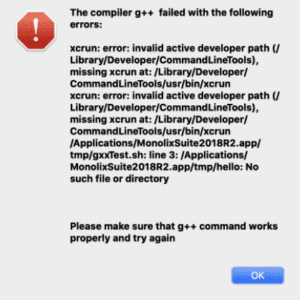
On Mac, “monolixSuite2023R1” cannot be opened because the developer cannot be verified
- Open Finder
- Locate monolixSuite2023R1.app where you have downloaded and extracted it
- Control+Click the monolixSuite2023R1.app
- Select Open
- Click Open
On Mac, when initializating the lixoftConnectors, I get an error “unable to load shared object”
MonolixSuite has not been compiled for M1 chips. To use the lixoftConnectors, you need to install and use the ‘x86_64’ version of R that you can install from https://cran.r-project.org/bin/macosx/
Does MonolixSuite work on Mac OS with M1 chips?
MonolixSuite has not been compiled for M1 chips. To use it with the GUI, you need to use it with Rosetta.To use the lixoftConnectors, you need to install and use the ‘x86_64’ version of R that you can install from https://cran.r-project.org/bin/macosx/
Running an application of MonolixSuite
I cannot launch any application of the MonolixSuite on Windows 11. A console opens and closes very quickly, and nothing else happens.
Strongly suggested: Download and install MonolixSuite 2023 (to be released end of February/beginning of March).
Workarounds: To keep launching MonolixSuite 2021 on Windows 11, you can one of these two options:
- run the program as administrator by doing a right click on the application icon and “run as administrator”
- modify the “.bat” files located in /bin folder of the installation folder (C:ProgramDataLixoftMonolixSuite2021R2bin by default) in the following way:
@echo off cd %~dp0\..\lib start "monolix" /B "monolix.exe" %1 %2 %3 %4 %5 %6 %7 %8 %9 ping localhost -n 6 > nul cd %~dp0
This will force the console to stay open for a few seconds before it disappears, and the launch will work even without running as administrator).
When launching the standalone version, my antivirus tells me that some executable file is risky.
If your antivirus apparently removed an executable file, check if it was actually put on Quarantine, or removed. If it is in Quarantine, please restore it by following the same instructions as provided above. If the file was removed you will need to reinstall MonolixSuite. You should be able to add this file to your antivirus Trusted Zone or Trusted files.
In addition, you can define it in the trusted zone and thus not scan this folder.
When running a project, an openGL error appears
- in the file browser top bar, type: C:\ProgramData\Lixoft\MonolixSuite2021R1\bin
This should bring you to the “bin” folder of the MonolixSuite installation directory. - open the file monolix.bat with a text editor
- add the argument
--disable-gpusuch that the file content is now:
@echo off cd %~dp0\..\lib start "monolix" /B "monolix.exe" --disable-gpu %1 %2 %3 %4 %5 %6 %7 %8 %9 cd %~dp0
- save the file
- reopen Monolix
When launching an application of the MonolixSuite on Windows, I get the error “Cannot find cmd.exe in current system path”
If you get the following error message: Cannot find cmd.exe in current system path PATH, please follow the steps below to add C:/Windows/system32, which contains the cmd.exe executable, to the PATH.
- from file browser, right click on Computer > Properties. You arrive in control panel > system and security > system.
- click advanced system settings (on the left of the window)
- click environment variables in the pop-up window
- in the system variables, edit the Path variable:
- add
C:\Windows\system32;
at the beginning
- save and retry
On MacOS, when trying to open a project created on Windows, I get the error “Impossible to open file ‘dataset.csv’ in text mode.”
After opening the project created on Windows machine, the error message “Impossible to open file ‘dataset.csv’ in text mode.” may appear. To overcome this error, start MonolixSuite in the following way:
– right click on the application icon and click on Show package content,
– open MacOS subfolder inside Contents folder,
– start MonolixSuite by double clicking on monolixsuite.
When trying to load any project, I get “Error during module building:Calling the build setup failed and returned” or “Cannot load the Mlxtran plugin at XXX.dll”
This message means that the compilation of the model has failed.
On Mac OS, make sure that XCode has been installed and launched at least once, as specified in the requirements of the download page.
On Windows, the most common cause is special characters (including dots and spaces) in the windows session username or missing Write permissions in the folder where we generate the compiled model. To modify the path where the compiled model is stored, please follow this procedure:
1) Go the installation folder:
With version 2018-2023, by default C:\ProgramData\Lixoft\MonolixSuiteXXXX\config, where XXXX is the MonolixSuite version. ProgramData is usually a hidden folder, but it is possible to just copy and paste the path in the path bar at the top of the Windows Explorer.
With version 2024 and above, by default C:\Program Files\Lixoft\MonolixSuite2024R1\config
2) Open the system.ini file in a text editor such as WordPad or Notepad++.
3) Modify the [path] section in the following way:
[path]
enforced-modules-directory = C:/Temp/lixoftmodules
4) Close and reopen Monolix.
On Windows, Monolix crashes while generating the diagnostic plots
This can be due to the use of the GPU. Follow the procedure below to disable the use of the GPU (this should not impact performance):
- Open the file monolix.bat located in C:\ProgramData\Lixoft\MonolixSuiteXXX\bin (where XXX is your MonolixSuite version) in a text editor
- Add the option
--disable-gpuas shown below:
@echo off
cd %~dp0\..\lib
start "monolix" /B "monolix.exe" --disable-gpu %1 %2 %3 %4 %5 %6 %7 %8 %9
cd %~dp0
- Save the monolix.bat file
- Relaunch Monolix
Resolution and display
Remote access using direct rendering is not working
Our interfaces are using OpenGL technology. This implies that the remote access cannot use direct rendering (the OpenGL application sends instructions directly to the local hardware bypassing the target X server).
An indirect rendering should be used, i.e. the remote application sends instructions to the X server which transfers them to the graphics card. It is possible to do that with an ssh application, but it needs a dedicated configuration depending on the machine and the operating system. Other applications such as VNC or Remina can be used for an indirect rendering.
The graphical user interface appears with too high or too low resolution
- open Monolix
- load any project from the demos
- in the menu, go to Settings > Preferences and disable the “High dpi scaling” in the Options.
- close Monolix
- restart Monolix
The Observed data plot or VPC plot is emtpy or with non-appropriate axis limits
The problem appears after having clicked “Export > Export charts settings as default” on a previous project where the y-axis limits were different and this is now applied as default. It is possible to delete the default setting corresponding to the axis limits in the following way:
- Open the file C:/Users/<username>/lixoft/monolix/monolix2023R1/config/settings.default in a text editor
- Delete the following lines:
VPCContinuousyInterval= ... outputPlotyInterval= ...
- Save the file
- Reopen your project