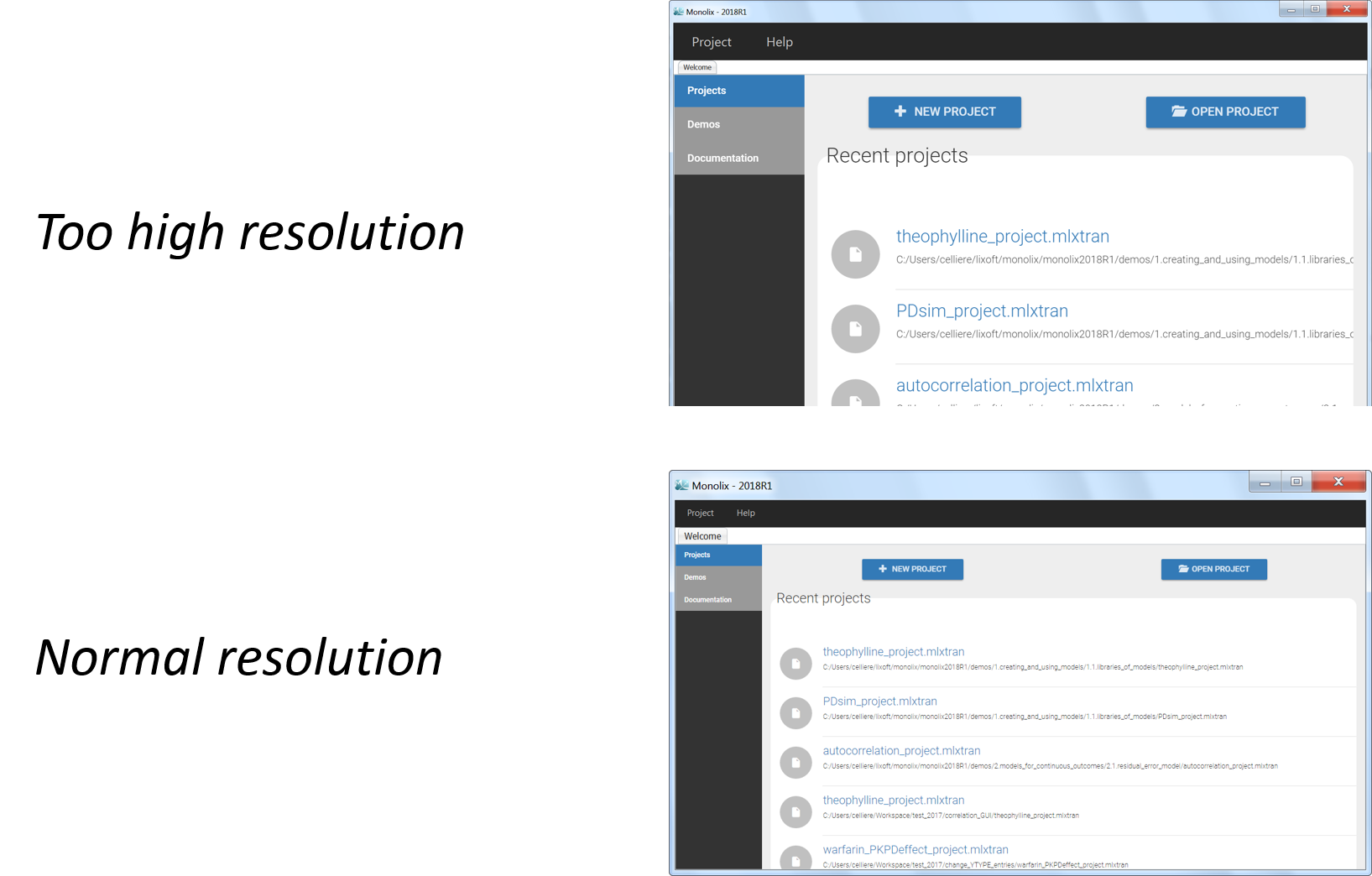- Version
- Download 5347
- File Size 156.10 MB
- File Count 1
- Create Date 23 June 2022
- Last Updated 7 November 2022
MonolixSuite2021R2
Minimum system requirements
- Architecture: 64 bits
- Operating System: Catalina, Big sur, and Monterey.
- 1GB RAM or above
- Xcode to be able to compile any C++ code on your computer.
- XQuartz
- Optimally standard screen resolution not less than 800x600 pixels is recommended.
Possible troubleshooting
g++ error message
If you receive the following error message, you need to re-install MonolixSuite using administrator rights.
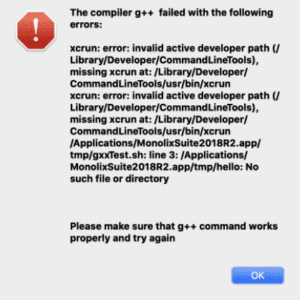
Error: “monolixSuite2021R2” cannot be opened because the developer cannot be verified
- Open Finder
- Locate monolixSuite2021R2.app where you have downloaded and extracted it
- Control+Click the monolixSuite2021R2.app
- Select Open
- Click Open
Resolution and display
- OpenGL technology impact on remote access: Our interfaces are using OpenGL technology. This implies that the remote access using direct rendering is not working with OpenGL. In that case, the OpenGL application sends instructions directly to the local hardware bypassing the target X server. This is only possible with single machine. We cannot use it in MonolixSuite with X11 forwarding. Thus, an indirect rendering should be used, i.e. the remote application sends instructions to the X server which transfers them to the graphics card. It is possible to do that with ssh application, but it needs a dedicated configuration depending on the machine and the operating system. Other application as VNC or Remina can be used for an indirect rendering.
- If the graphical user interface appears with too high or too low resolution, follow these steps:
- open Monolix
- load any project from the demos
- in the menu, go to Settings > Preferences and disable the "High dpi scaling" in the Options.
- close Monolix
- restart Monolix
Opening projects created on Windows
After opening the project created on Windows machine, the error message "Impossible to open file 'dataset.csv' in text mode." may appear. To overcome this error, start MonolixSuite in the following way:
- right click on the application icon and click on Show package content,
- open MacOS subfolder inside Contents folder,
- start MonolixSuite by double clicking on monolixsuite.
Antivirus problem
When downloading the package, or launching the installer, the antivirus may tell that the executable file is risky, considered malicious and stopped working. This is due to the fact that MonolixSuite embeds a compiler for the Mlxtran language. Thus, the antivirus puts it in quarantine or removes it. Two solutions are available:
1/ Deactivate your antivirus auto-protection process during download and installation, or
2/ Restore the file from the quarantine.
To know more, please see the following link.
Prerequisites
- install and launch at least once Xcode, in order to be able to compile any C++ code on your computer.
- install XQuartz (or X11 for osX < 10.7), close and restart your session at least once after the installation, in order to make the system recognize the path of X11.
These operations must be done after any update or upgrade of your system. XQuartz can be founded on Apple's website, Xcode can be installed using App Store.app.
About the installer
The installer is an executable
Licence and activation
PKanalix, Monolix and Simulx require an activation key. Please go to the download page if you do not have your license key yet. The licence activation procedure can be seen also on the download page at the licence activation section.
Running
The user can also go to /Applications/MonolixSuite2021R2.app/Contents/resources/mlxsuite/bin to access to the .bat for Datxplore, PKanalix, Monolix, and Simulx.
To see if everything is well installed, you can see here.
User guides
The data set, the Mlxtran syntax and each software has on-line documentation.
| File | Action |
|---|---|
| macOsX_monolixSuite2021R2.tar | Download |