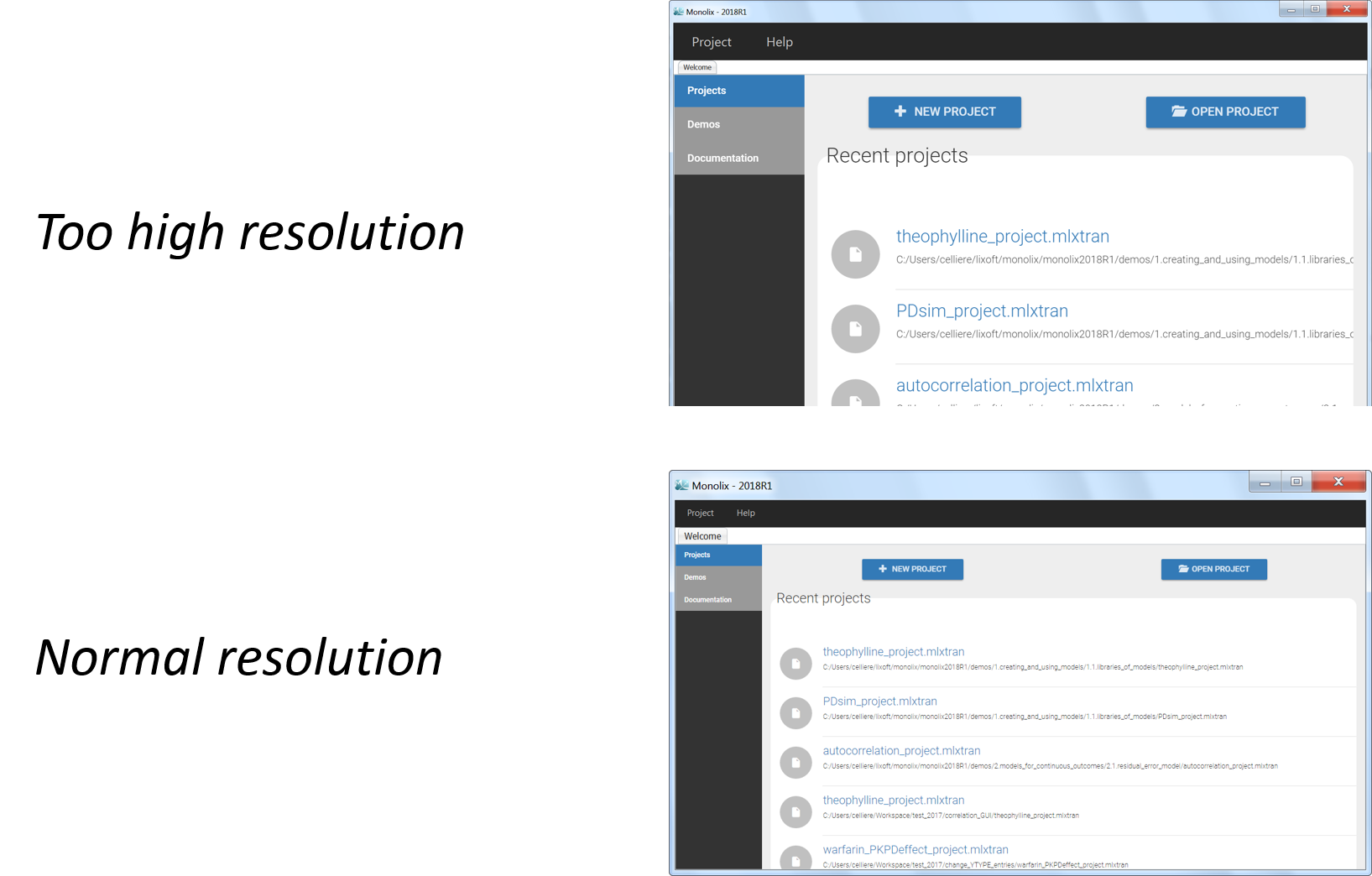- Version
- Download 41990
- File Size 141.35 MB
- File Count 1
- Create Date 11 October 2019
- Last Updated 17 June 2020
MonolixSuite2019R2
Note: As PKanalix is a fresh new product, a dedicated license is necessary. Thus if you already have a MonolixSuite license, you need to ask for a PKanalix license.
Minimum system requirements
- Architecture: 64 bits
- Operating system: Windows 7, Windows 8, Windows 10, Windows server 2012, Windows server 2016
- 1GB RAM or above
- Optimally standard screen resolution not less than 800x600 pixels is recommended.
Possible troubleshooting
Resolution and display
- OpenGL technology impact on remote access: Monolix and Datxplore interface were updated with OpenGL technology. This implies that the remote access using direct rendering is not working with OpenGL. In that case, the OpenGL application sends instructions directly to the local hardware bypassing the target X server. This is only possible with single machine. We cannot use it in MonolixSuite with X11 forwarding. Thus, an indirect rendering should be used, i.e. the remote application sends instructions to the X server which transfers them to the graphics card. It is possible to do that with ssh application, but it needs a dedicated configuration depending on the machine and the operating system. Other application as VNC or Remina can be used for an indirect rendering.
- If the graphical user interface appears with too high or too low resolution, follow these steps:
- open Monolix
- load any project from the demos
- in the menu, go to Settings > Preferences and disable the "High dpi scaling" in the Options.
- close Monolix
- restart Monolix
cmd.exe not is path
If you get the following error message: Cannot find cmd.exe in current system path PATH, please follow the steps below to add C:Windowssystem32, which contains the cmd.exe executable, to the PATH.
- from file browser, right click on Computer > Properties. You arrive in control panel > system and security > system.
- click advanced system settings (on the left of the window)
- click environment variables in the pop-up window
- in the system variables, edit the Path variable:
- add C:Windowssystem32; at the beginning
- save and retry
Antivirus problem
When downloading the package, or launching the installer, the antivirus may tell that the executable file is risky, considered malicious and stopped working. This is due to the fact that MonolixSuite embeds a compiler for the Mlxtran language. Thus, the antivirus puts it in quarantine or removes it. Two solutions are available:
1/ Deactivate your antivirus auto-protection process during download and installation, or
2/ Restore the file from the quarantine.
To know more, please see the following link.
Prerequisites
For using the calculation engine Simulx, the user can not access directly to it as no user interface is provided, yet. Thus, the user should have R (with a version greater than 3.2 is recommended) and download the R-package mlxR (see here) to use the calculation engine Simulx.
About the installer
- Copy the installer on your Desktop or in your windows temporary directory.
- Double click on the executable and follow the instructions.
- Icons for Datxplore, Mlxplore, and Monolix will appear on the desktop.
Licence and activation
Mlxplore, Monolix and Simulx require an activation key. Please go to the download page if you do not have your license key yet. The licence activation procedure can be seen also on the download page at the licence activation section.
Running
Under Windows operating system, the icons for Datxplore, Mlxplore and Monolix are on the desktop and available through the start menu.
The user can also go to <InstallationMenu MonolixSuite2019R2>/bin (C:/ProgramData/Lixoft/MonlixSuite2019R2/bin by default) to access to the .bat for Datxplore, Mlxplore, and Monolix.
For the calculation engine Simulx, the user should access it through R.
To see if everything is well installed, you can see here.
User guides
The data set, the Mlxtran syntax and each software has on-line documentation.
| File | Action |
|---|---|
| monolixsuite2019R2-installer.exe | Download |